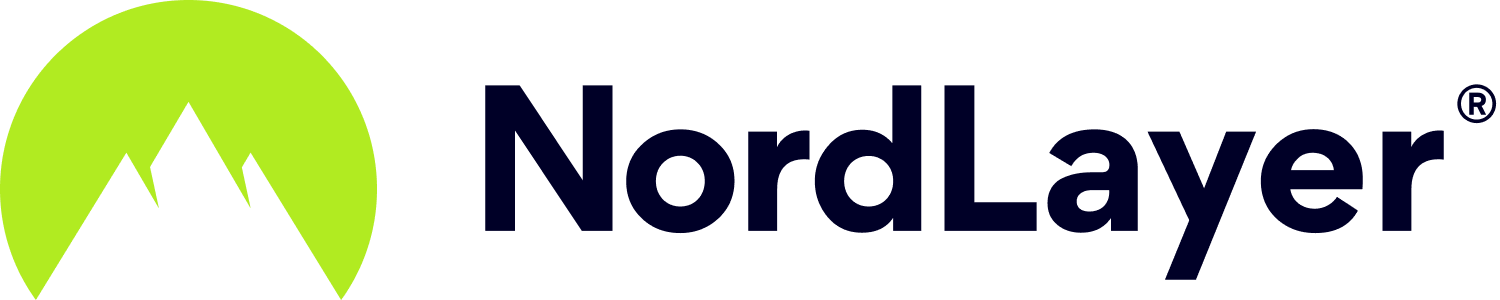- 1 Minute to read
Activate the Smart remote access feature
- 1 Minute to read
Smart remote access helps users create a virtual LAN (Local Area Network) in order to access remote devices on the internal network. It uses the Internet to create a secure connection between devices to allow server and system access, remote device access (point to point), file sharing, RDP (Remote Desktop Protocol), and more.
In order to activate Smart remote access, a Virtual Private Gateway with a dedicated server is needed.
To enable this feature, open SMP Portal and navigate to Settings - Security Configurations. Under Smart Remote Access click Add gateways.

In this interface, choose a Virtual Private Gateway and click on Enable.

Once this is done, a local network (LAN) will be created between all the devices connected to the same private gateway. In case members need to collaborate on projects with colleagues or simply share some files, they can take a look at our sharing through Smart remote access article.
For a quick demonstration on where to find this setting, please take a look at our video guide.
Note: In case you have any questions or are experiencing any issues, please feel free to contact our 24/7 customer support team.