NordLayer can be conveniently distributed across devices and OS platforms using Hexnode MDM.
(optional) Upload the NordLayer Installation Package
In this guide, you'll upload the NordLayer file, which will then be available on the Hexnode UEM platform. From there, it can be pushed to all devices through centralized distribution.
You may skip this step, but doing so means the NordLayer version you download might have been uploaded by other users. This could result in compatibility issues or an outdated app. If you decide to skip, ensure you update NordLayer on each downloaded device, or consider uploading the latest version yourself.
You can download the files here:
- Windows: .msi file
- macOS: .pkg file
- Android: .apk file
- iOS: Available via the App Store
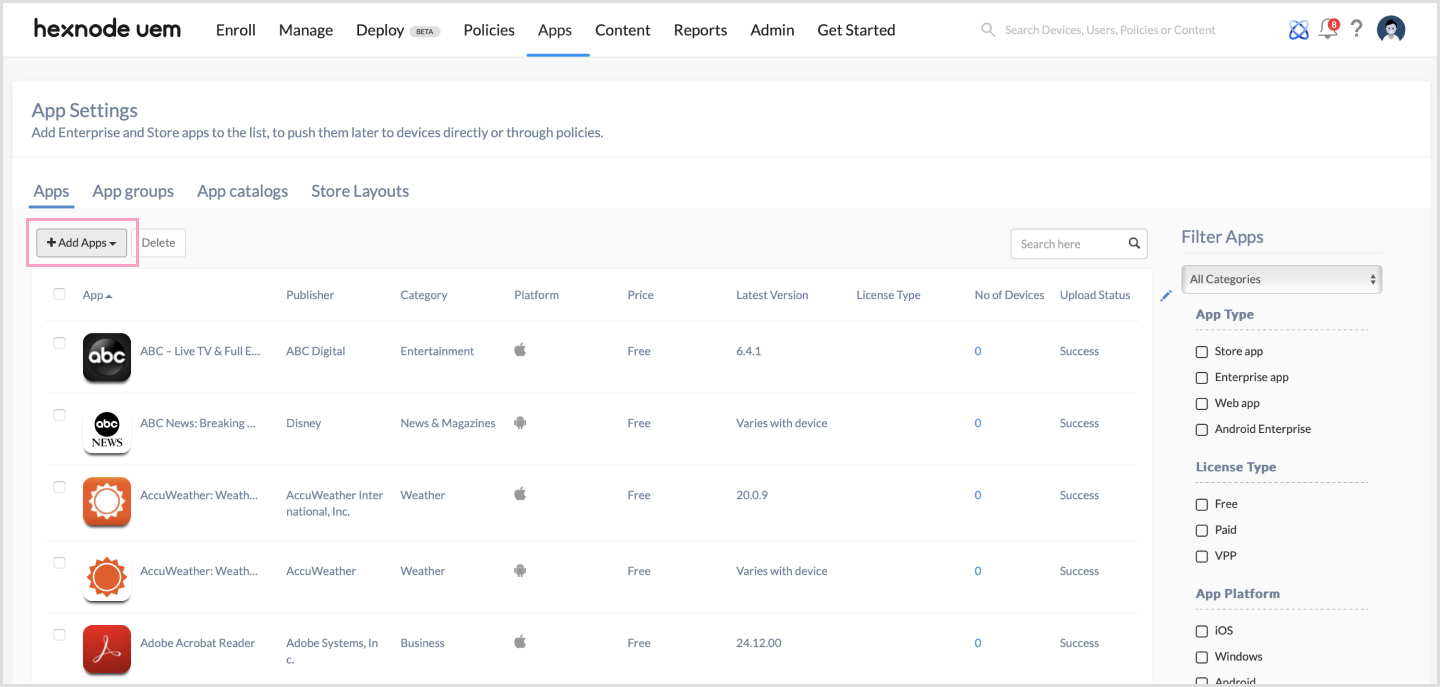
- Log in to Hexnode, navigate to Apps and click on +Add Apps. Select Enterprise App.
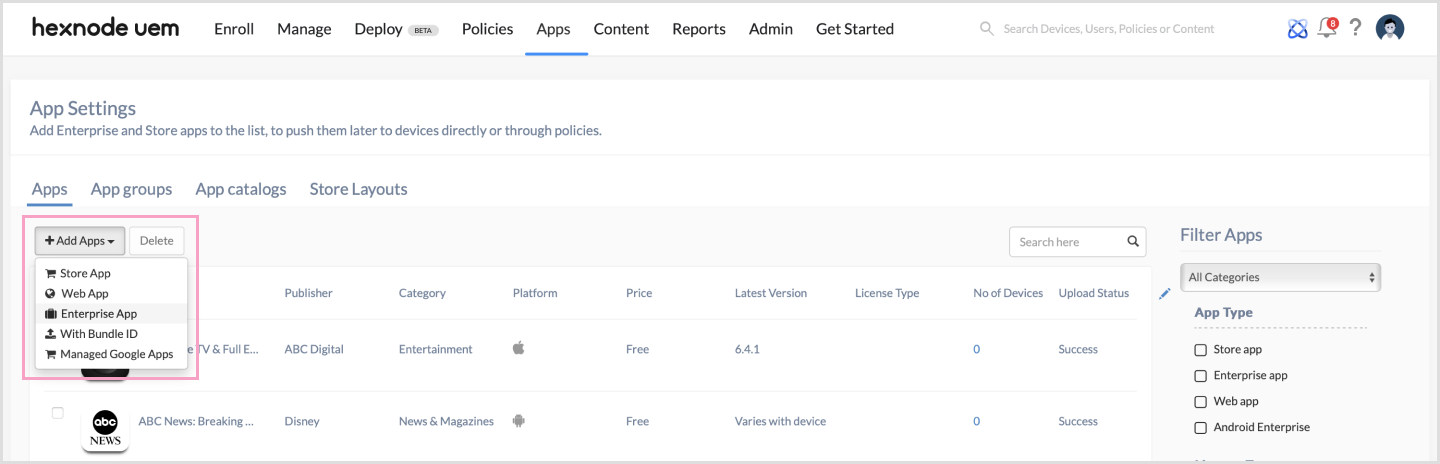
- Select the platform for the app. Options include Windows, Android, or macOS.
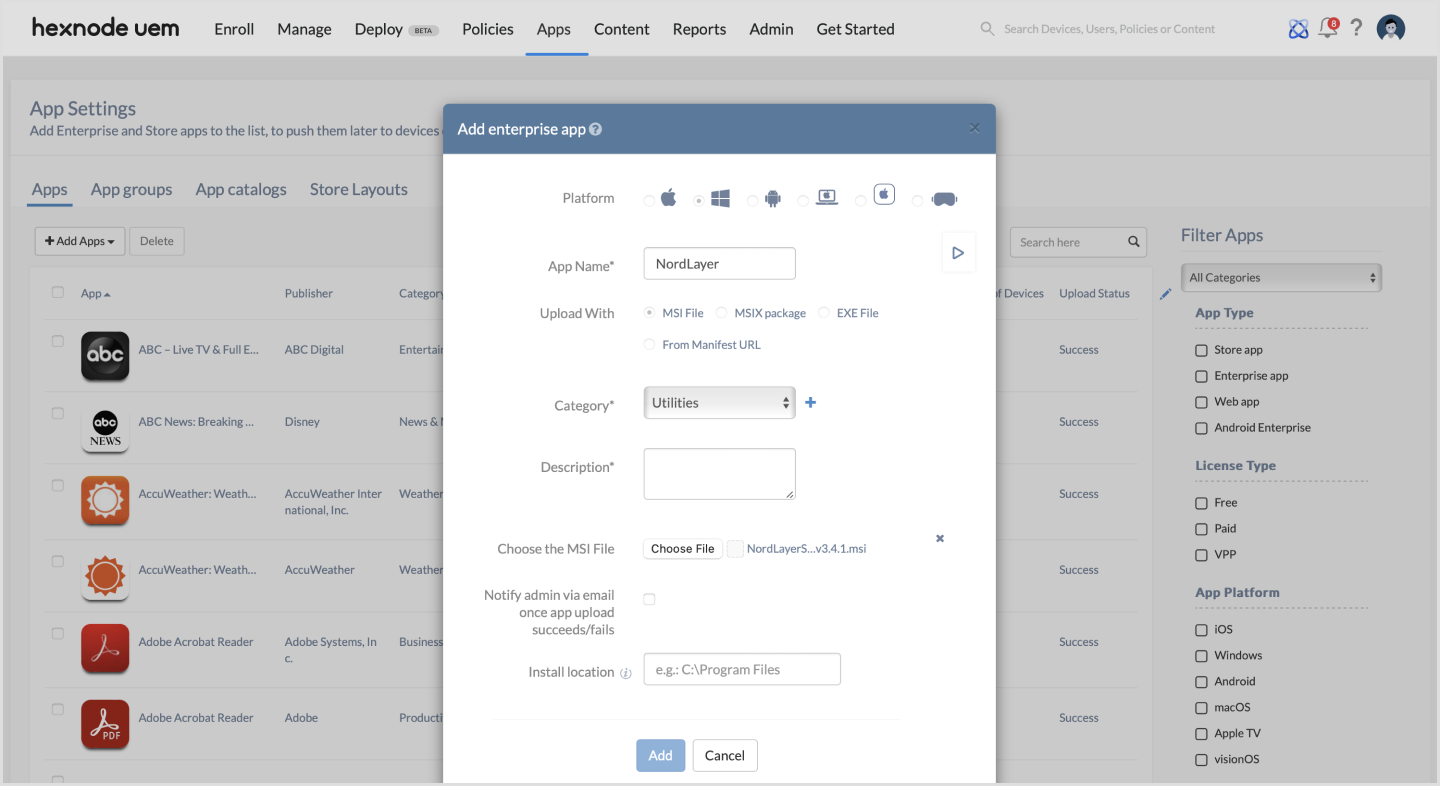
- Complete the required fields, which will vary depending on the chosen platform.
- Enter a name for the app.
- Choose one of the following methods to upload the app:
- Upload the app file (APK, MSI, or PKG).
- Provide a Manifest URL.
- Select a category for the app.
- Enter a description of the app.
- Click the Add button to add the app to the Hexnode inventory.
Install NordLayer to devices via the Manage tab
- Go to Manage and select Devices.
- Choose the devices to distribute the app to.
- Click on Actions and select Install Application.
- Filter Platform and App:
Uncheck all platforms except the one required and select the app you wish to distribute.
- Click Done.
Install NordLayer via Policies
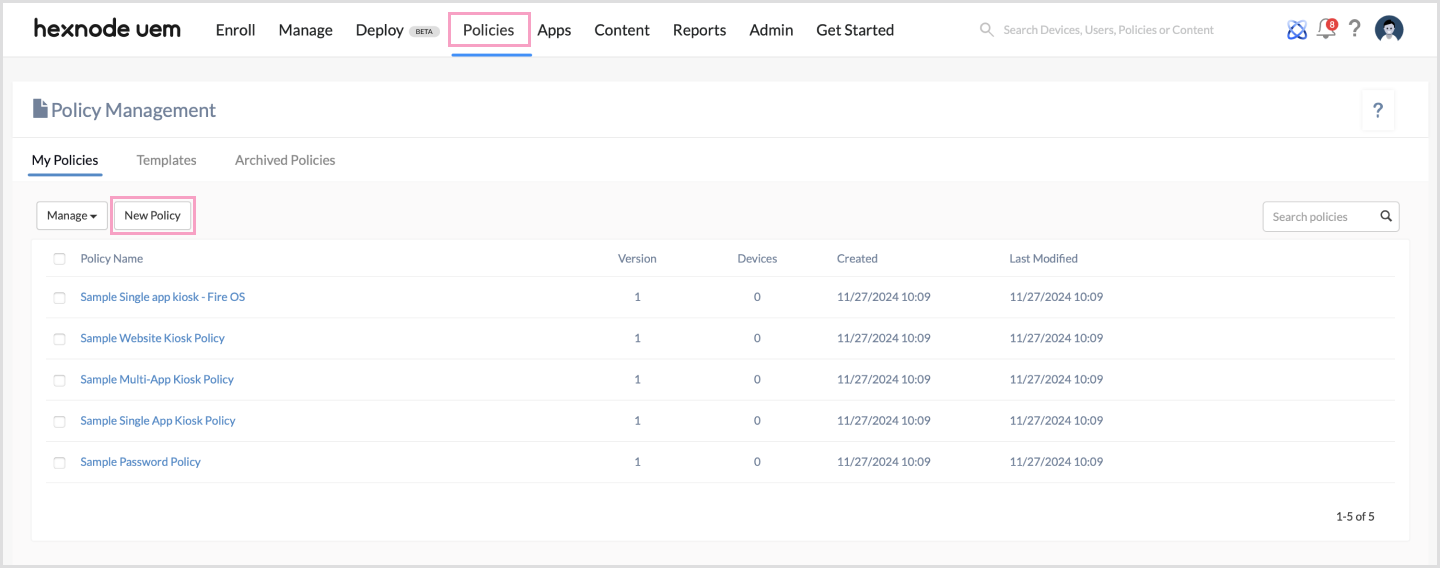
- Go to Policies.
- Select or New Policy and then pick New Blank Policy
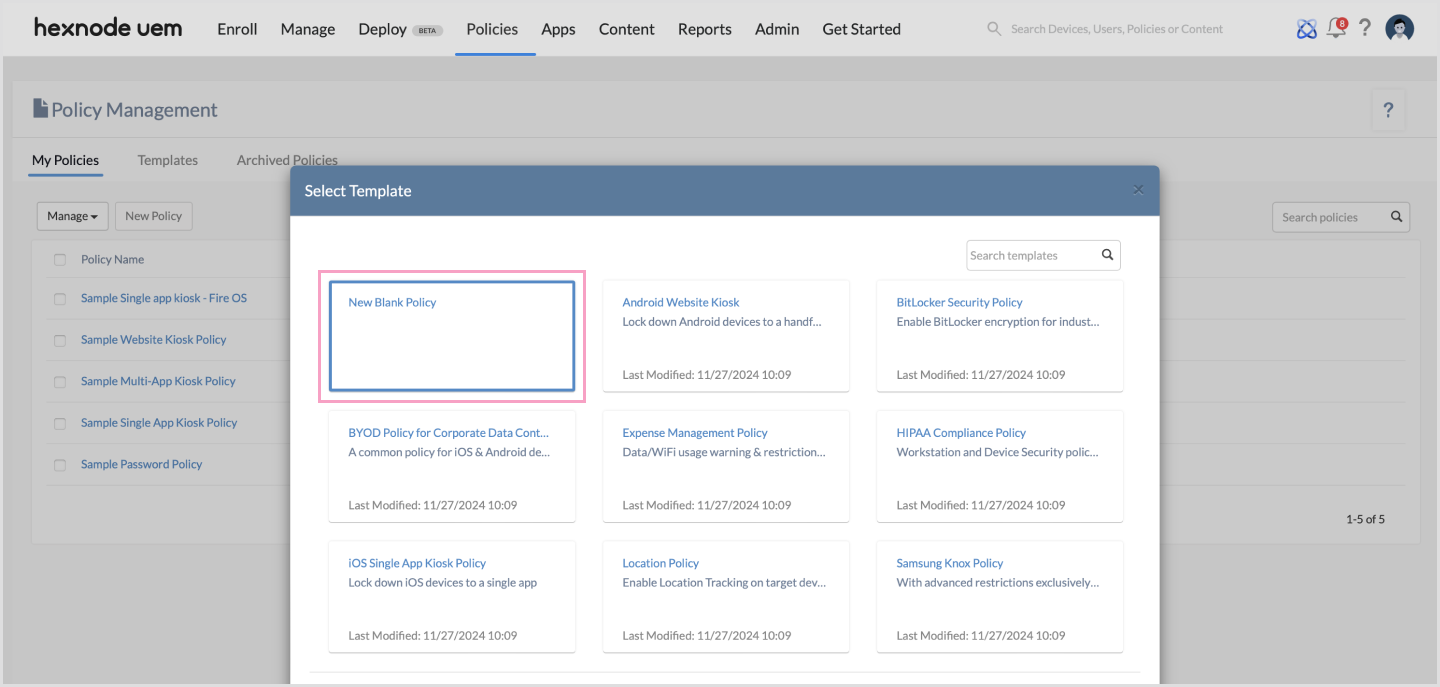
- Navigate to iOS, Android, Windows, or macOS then select App Management and after selecting Required Apps click Configure.
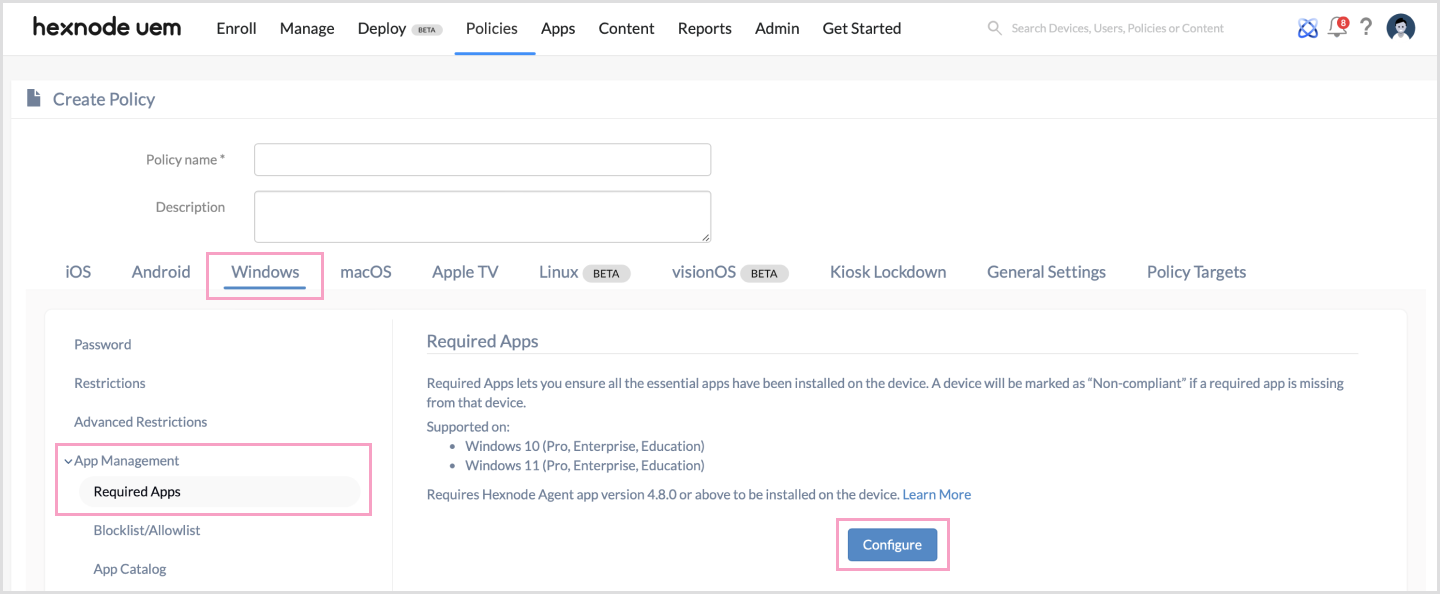
- Select Add App:
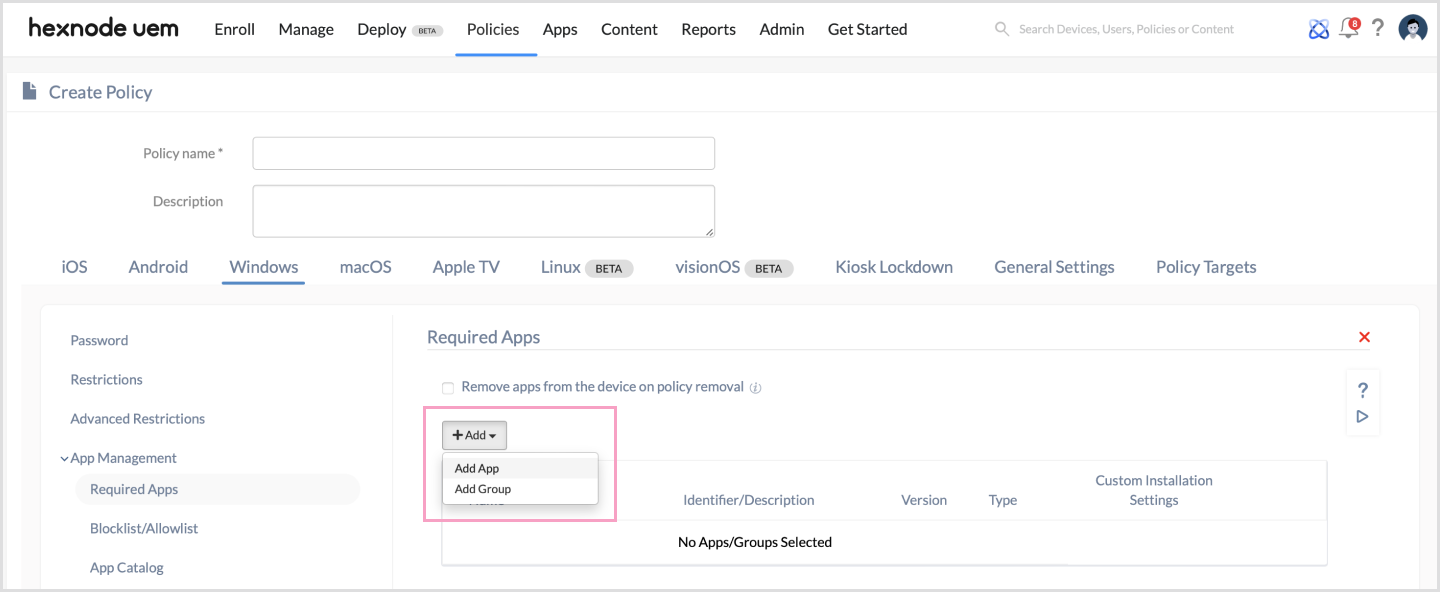
- Pick enterprise apps already added to the app inventory.
- Or, select an app group from Apps and then App Groups (if applicable).
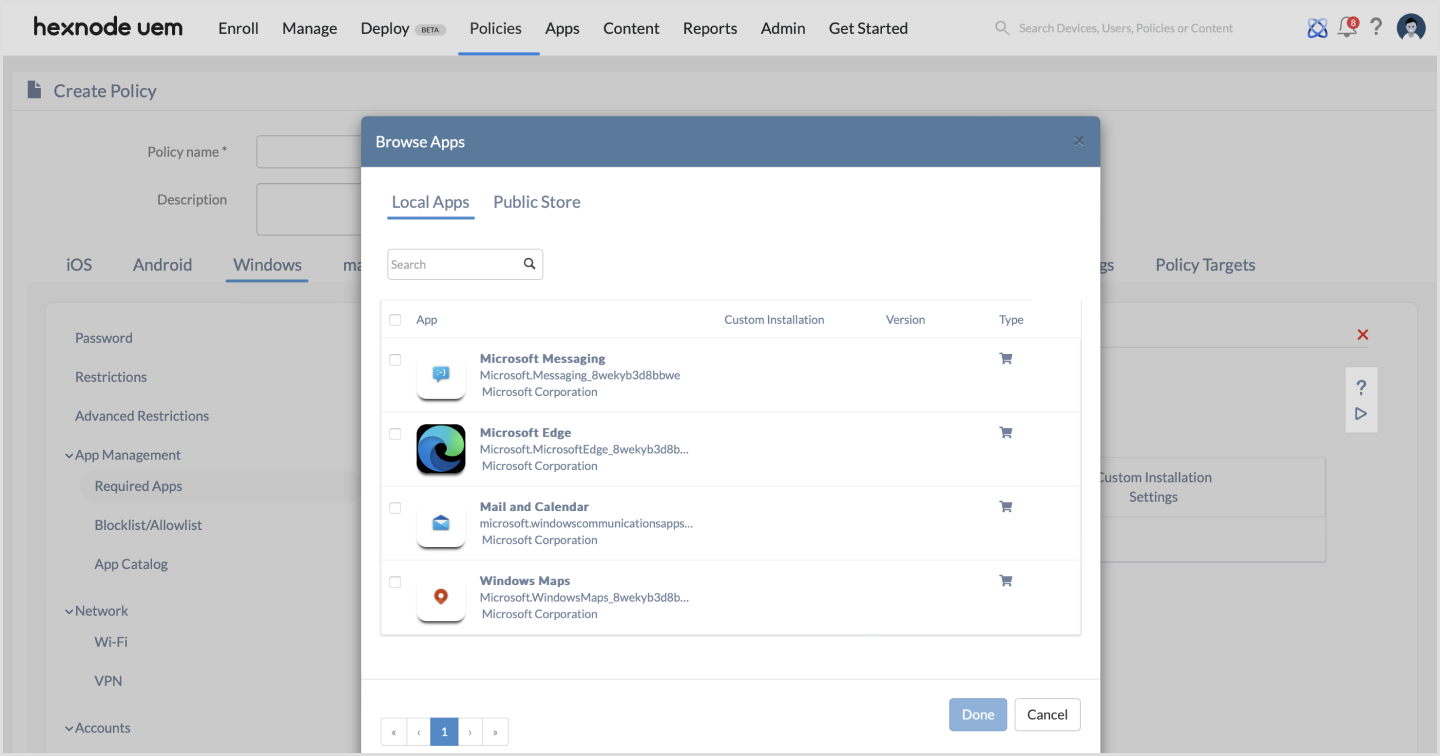
-
(Optional settings for iOS and Android): enable Remove apps from the device on policy removal if needed.
-
Go to Policy Targets then select Add Devices/Device Groups/Users/User Groups/Domains.
-
Click Save to finalize.
If you're managing NordLayer for your team using centralized deployment software for Windows, make sure to disable the 'Auto-app update' feature for all users through NordLayer’s Control Panel to avoid version conflicts.
Note: In case you have any questions or are experiencing any issues, please feel free to contact our 24/7 customer support team.