This guide will show you how to edit, add, or remove the DNS settings on your Android mobile or tablet device.
Changing the DNS on your device can help you improve connection quality and, in some cases - speed.
- Open Settings on your Android device, and select on Network & internet.
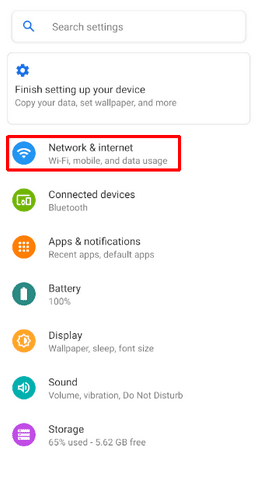
- Then, click on Wi-Fi.
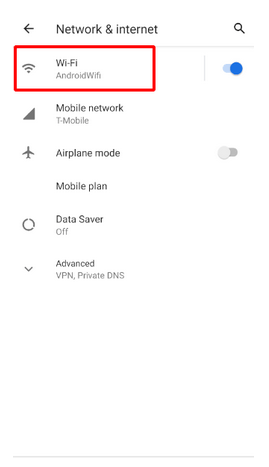
- Click on the Cogwheel icon next to the network you are connected to.
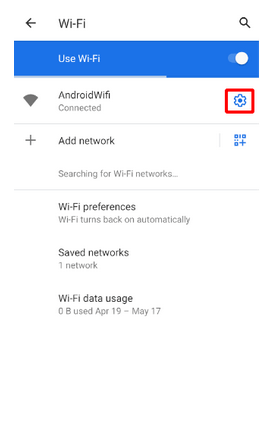
- Tap on the Edit button at the top right corner.
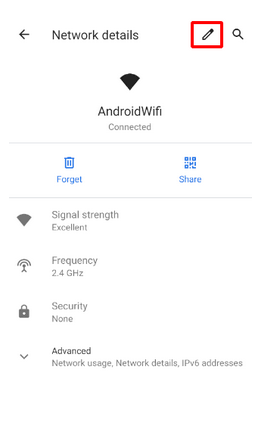
- Tap on Advanced options. At the bottom, click on IP settings and select Static.
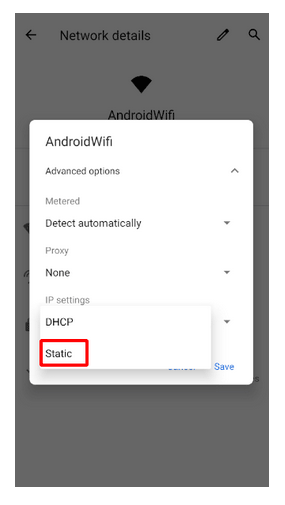
- Enter the following DNS addresses into the two DNS boxes at the bottom of the window, and click Save.
- DNS 1: 208.67.222.222
- DNS 2: 208.67.220.220
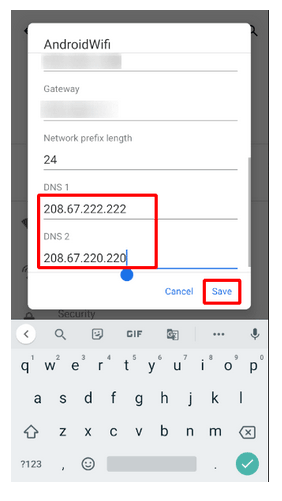
Note: In case you have any questions or are experiencing any issues, please feel free to contact our 24/7 customer support team.