NordLayer Service Management Portal supports two-factor authentication (2FA) via SMS or TOTP. 2FA can be enabled centrally implemented across your entire partner organization.
In order to enable 2FA as a login option, you will need to do the following:
- Log in to the Service Management Portal
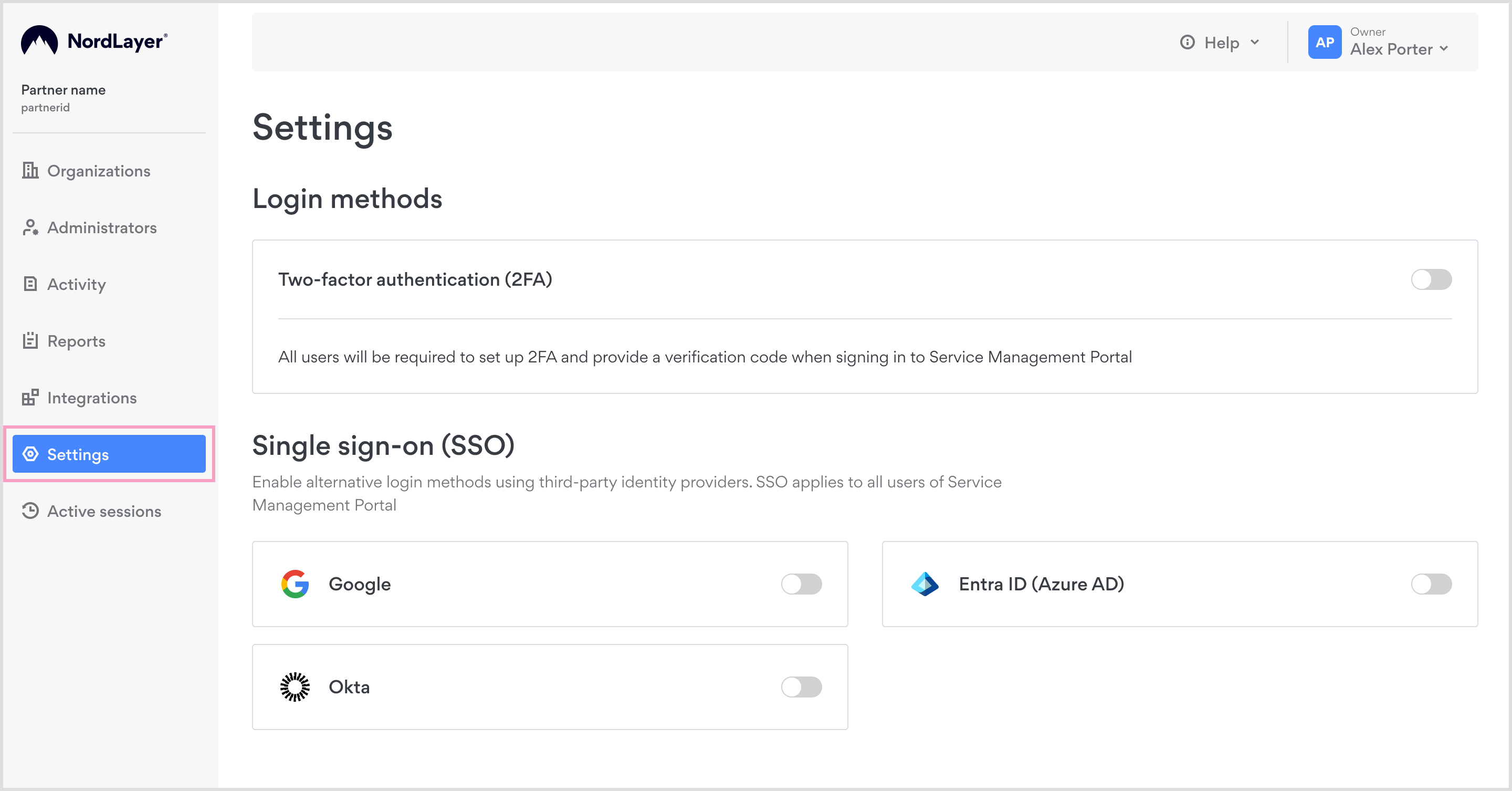
- Go to Settings
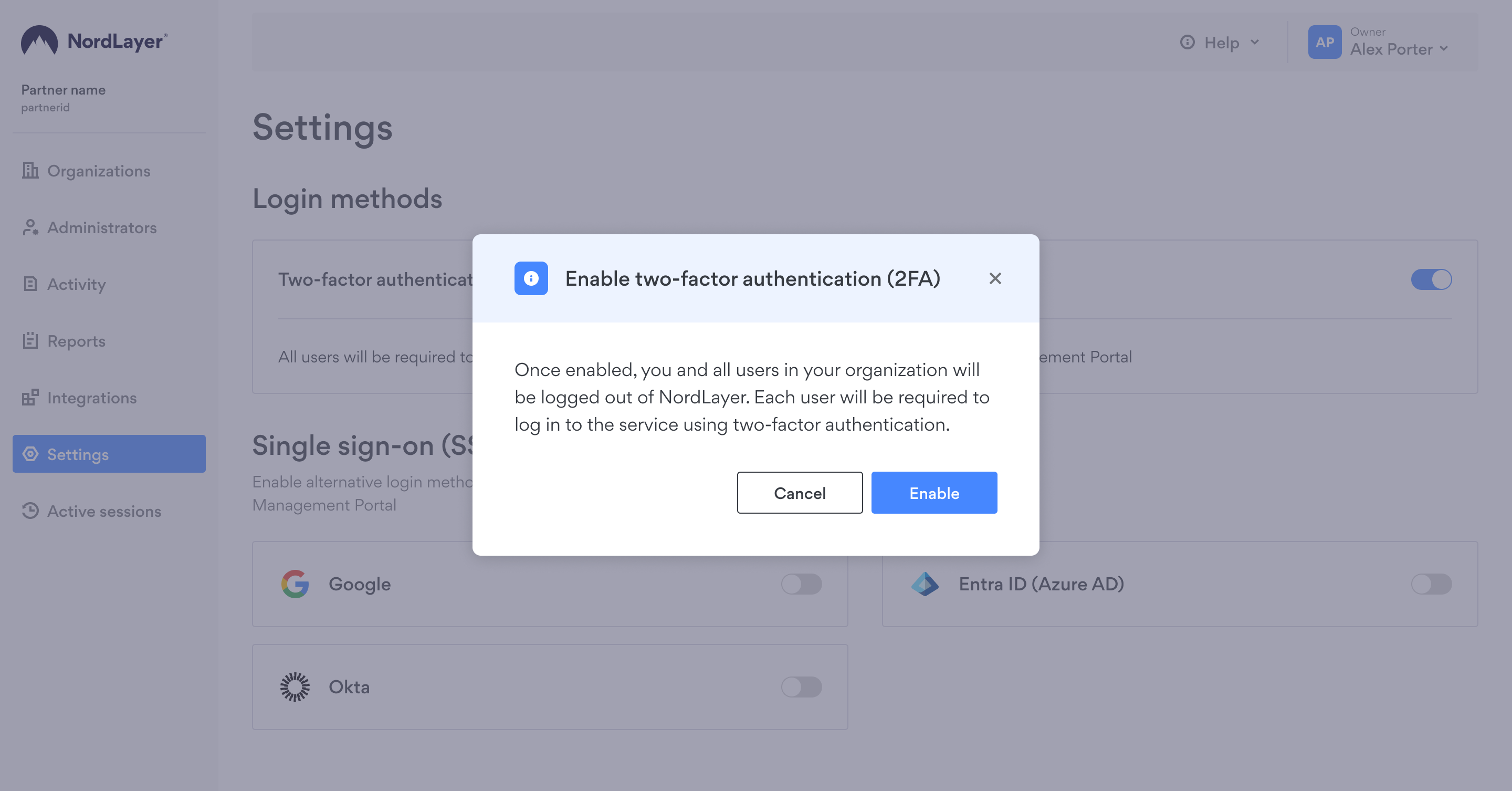
-
Turn on the toggle for Two-factor authentication (2FA)
-
A modal will appear informing you that everyone in your partner organization will be logged out and for now on, 2FA will be required at login
-
You’ll be required to log in again with your email and password
-
Next you will need to download an authenticator app such as Google Authenticator or Authy on your device
-
Then you need to verify the authenticator app by following these steps:
- Use the authenticator app on your device to scan the QR code
- Or if you’re unable to scan the QR code, you can enter the Key instead
- Then your authenticator app should display a 6-digit code
- Enter the code and click verify
- Once verified, a list of recovery codes will be displayed. These codes can be used to log in to your account in case your device is lost. It is important that you save these codes. We suggest taking a screenshot and saving it somewhere safe and accessible
Each recovery code can only be used once to log in to your account. In case your device is lost and you need to use a recovery code, click Enter a recovery code to enter one of your unused recovery codes.
- Once you’ve confirmed you saved your recovery codes, you will need to log in again using 2FA
From now on, anyone logging in will be required to use two-factor authentication to verify their identity.
Note: In case you have any questions or are experiencing any issues, please feel free to contact our 24/7 customer support team.