Log in to your service management portal with the credentials you’ve received after signing up as a NordLayer Partner.
You’ll arrive on the Organizations page first. Here you can review info about each Organization: ID, number of members and servers, and status. The page will appear empty until you create an Organization.
Create a new Organization
Here’s how to create a new Organization:
- Start by logging into the Partner Control Panel, then select Add New Organization
- Fill in the necessary information to create your organization. You will need to choose an organization type from the following options:
- Standard
- Not for resale
- Trial (for the Trial option, you must choose one of these actions for when the trial period ends: suspend the Organization and convert to a Standard Organization)
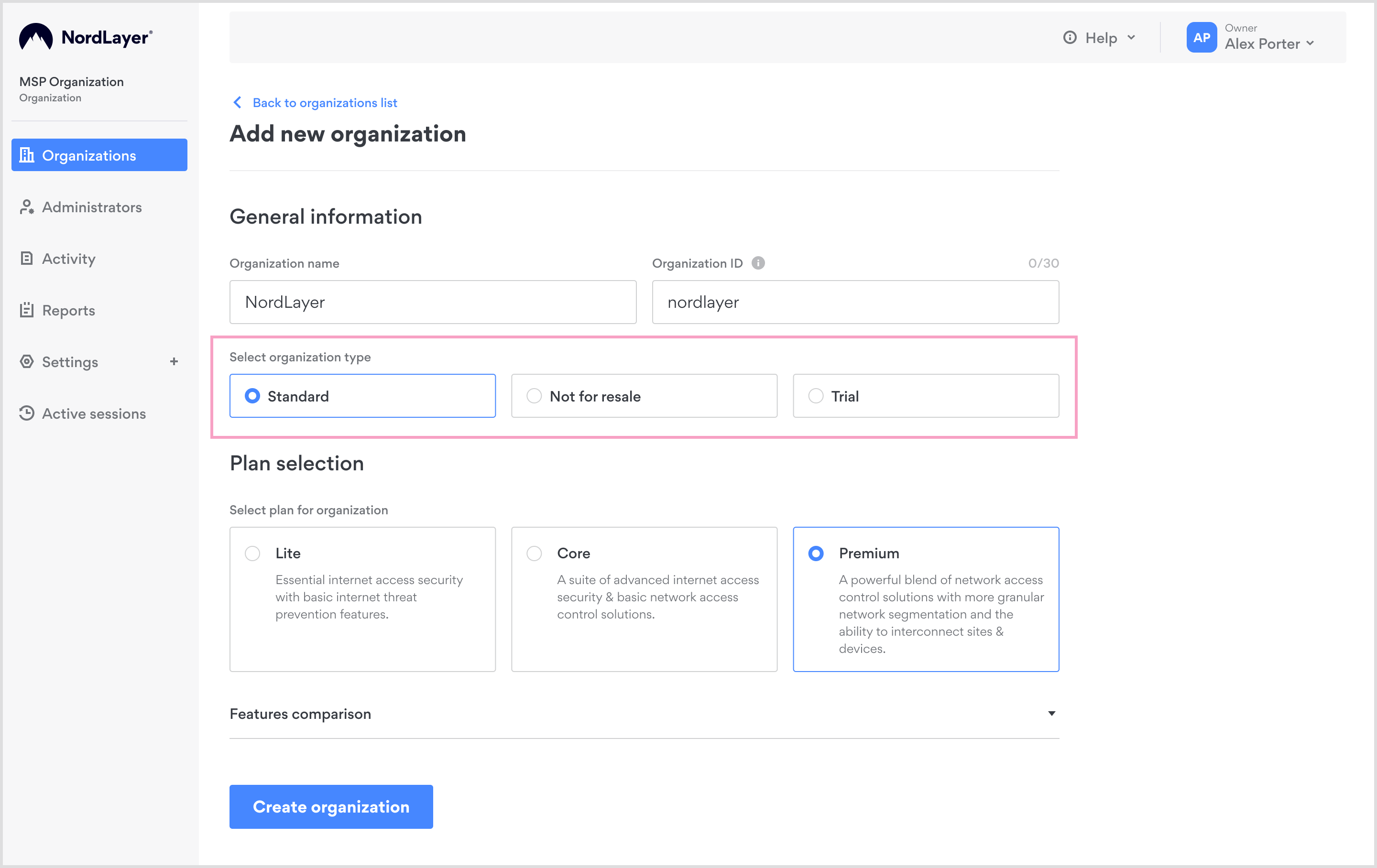
- Select one of the three available plans tailored to your needs:
- Lite. Offers essential internet access security with basic internet threat protection.
- Core. Provides a comprehensive suite of advanced internet access security and basic network access control solutions.
- Premium. Delivers a combination of network access control solutions, detailed network segmentation, and the capability to interconnect sites and devices.
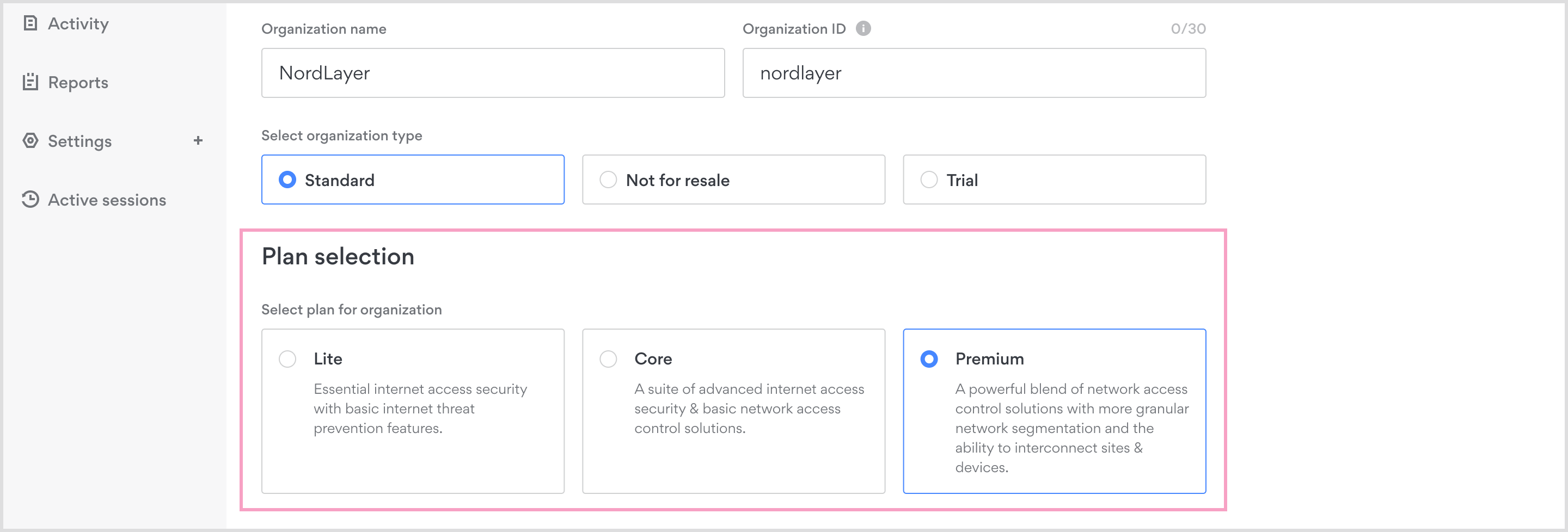
- After selecting your plan, click Create organization to finalize the setup
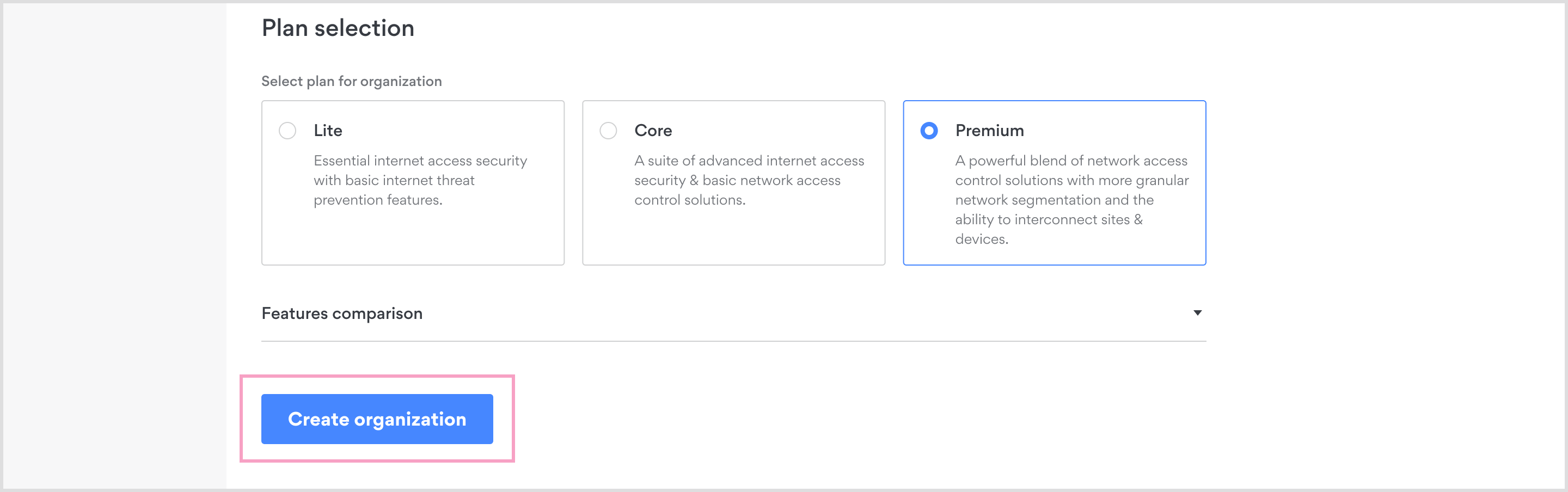
Types of Organizations
As mentioned above, you can choose from three types of Organizations:
Standard — this type of Organization is the default choice when onboarding and managing a new Organization. Standard Organizations are converted and ready to use MSP services.
Standard Organizations also have no restrictions or limitations: You can add members, servers licenses, manage administrators, and enable/disable all features for a customer.
Trial — this type of Organization gives your clients an opportunity to use NordLayer for free for 14 days. Trial Organizations can add member/server licenses.
When creating a Trial Organization, your clients can choose to automatically convert it to a Standard Organization or suspend it after the trial ends.
Not for resale — This type of Organization allows you to use NordLayer internally to secure only your company free of charge. You can also add member licenses as Standard Organizations. Training for internal and external resources on NordLayer is also available, as is the ability to do product demos for potential clients.
You can create only one Not for Resale Organization and get one server license per account. If you need more servers, contact our 24/7 customer support team.
Edit organization details
- Log into the Partner Control Panel to modify your Organization's plan details. Start by selecting Organizations on the left tab
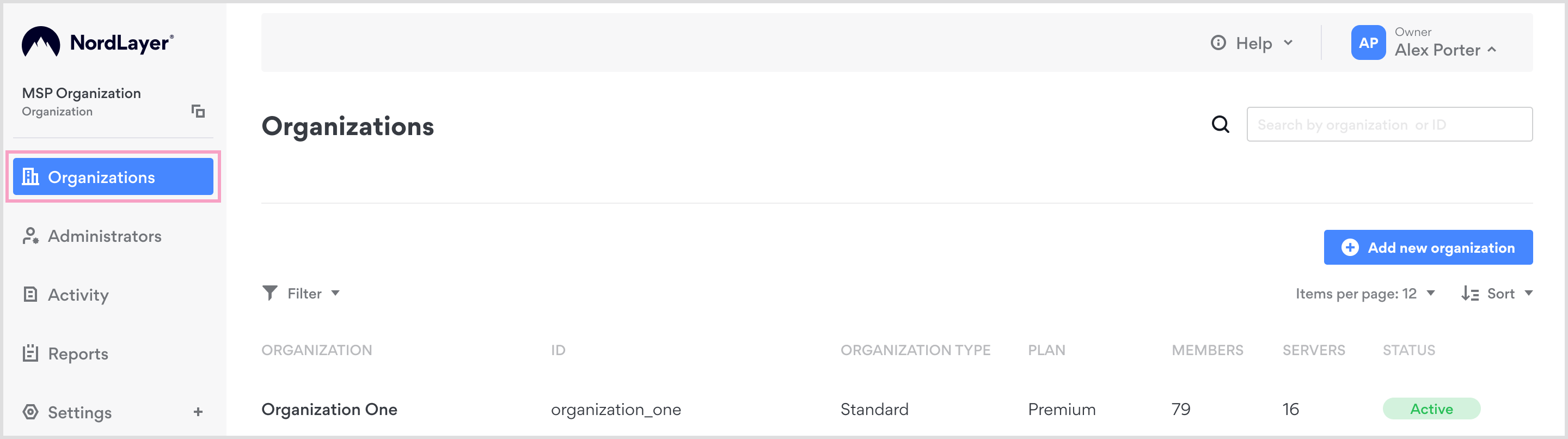
- Click on the name of the organization you wish to edit
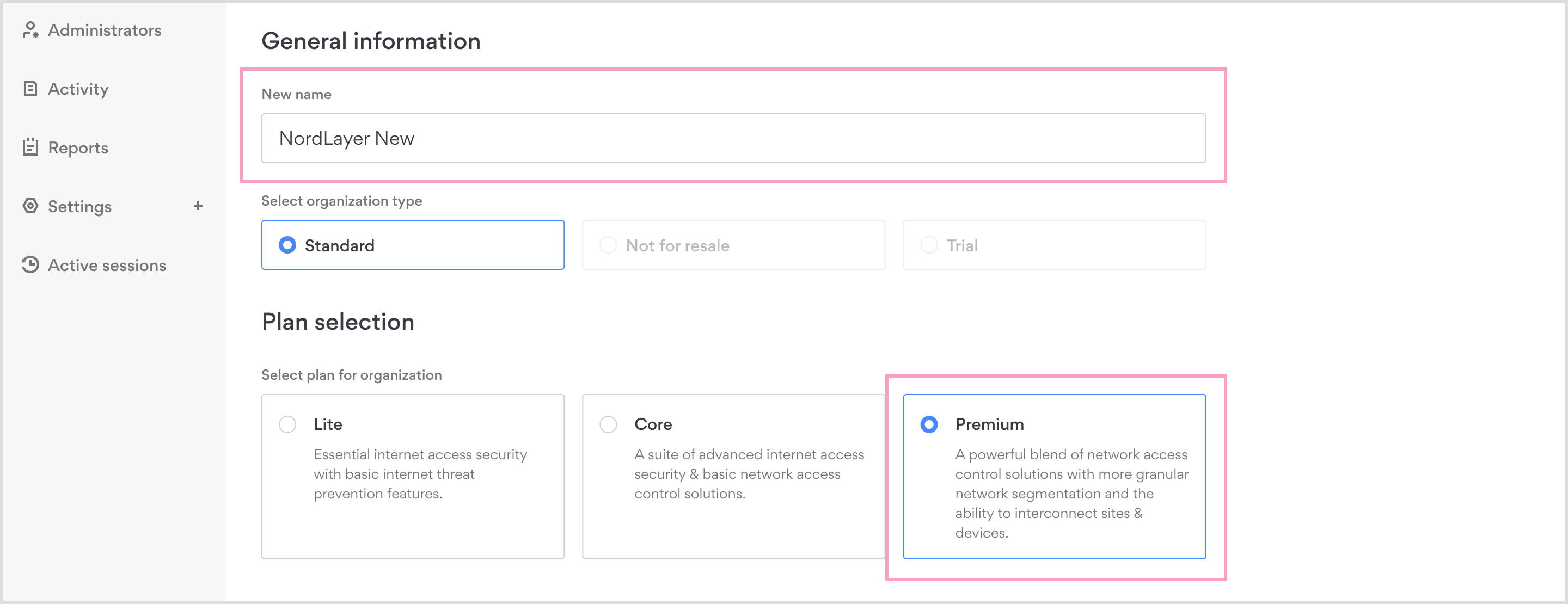
- You will see a screen where you can enter a new organization name and select a different plan.
Users can only upgrade to a higher tier on their own. To select a lower tier, please contact your Account Manager.
4 After making the desired changes, click Save changes
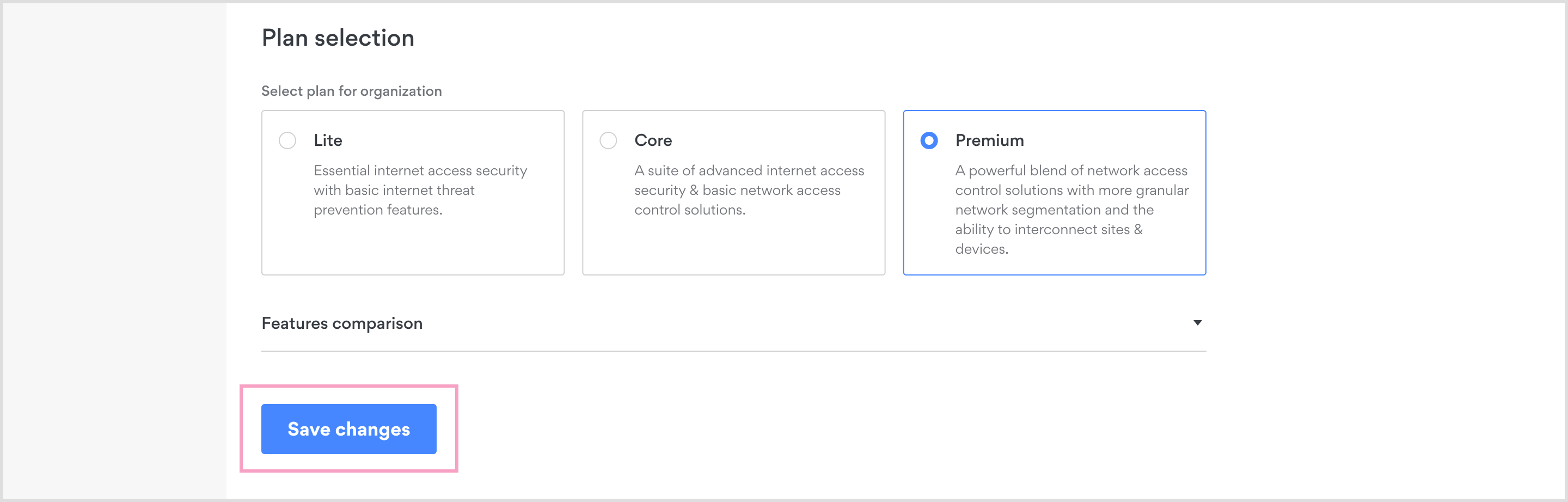
Manage Administrators
On the left sidebar, you’ll see Administrators. Here you’ll be able to manage administrators you’ve invited to your Organization.
Here’s how to invite new Administrators:
- Click the Invite new administrators button.
- Enter the new Administrator’s email address
- You can add multiple Administrators at once.
- You can assign the new administrators to organizations from here if you wish.
Note: In case you have any questions or are experiencing any issues, please feel free to contact our 24/7 customer support team.