This guide will show you how to set up the NordLayer application on macOS. It requires macOS 12 (Monterey) and above.
Downloading and installing:
You can download the app from the NordLayer Control Panel. Alternatively, you can use the Apple App Store
If you have downloaded the NordLayer application via our website, go to your Downloads folder and double-click the NordLayer.pkg file that you have downloaded
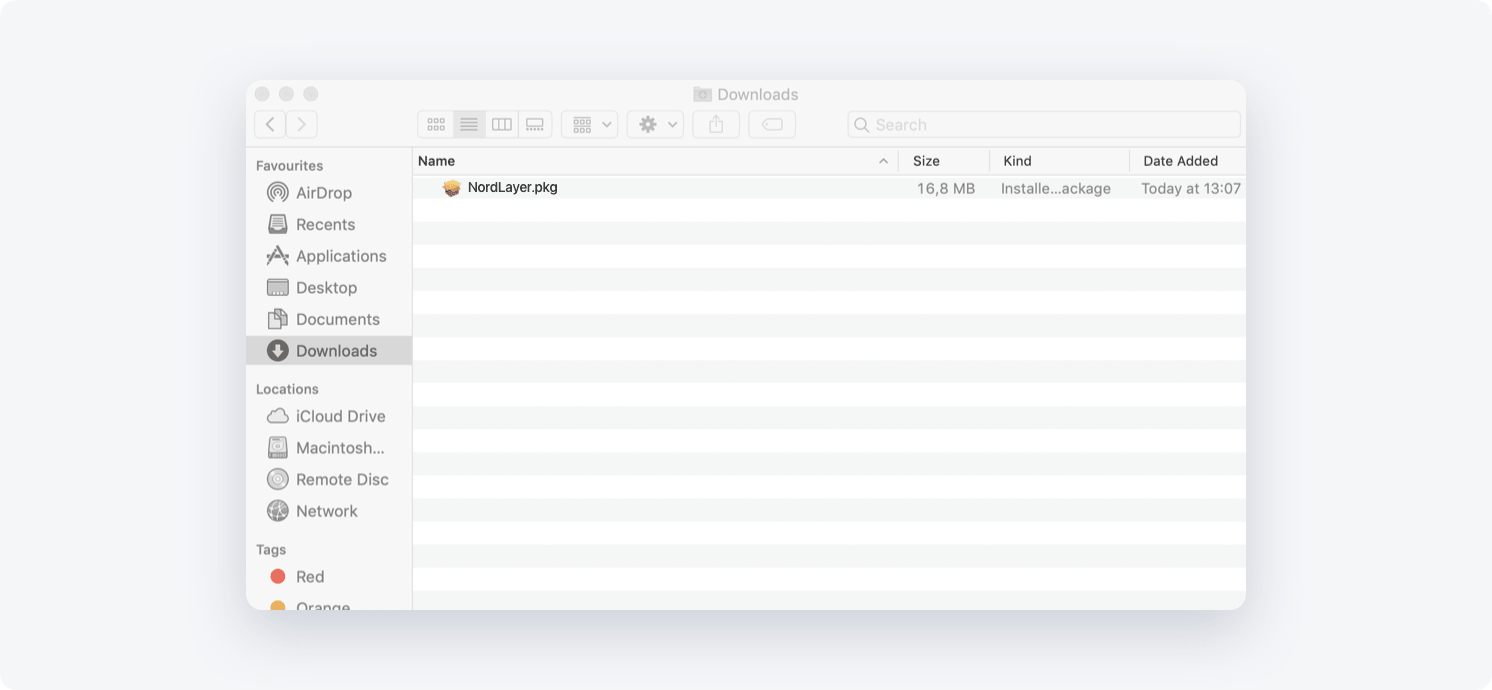
- Installation window will pop up
You will be guided through all the necessary steps to complete the NordLayer installation.
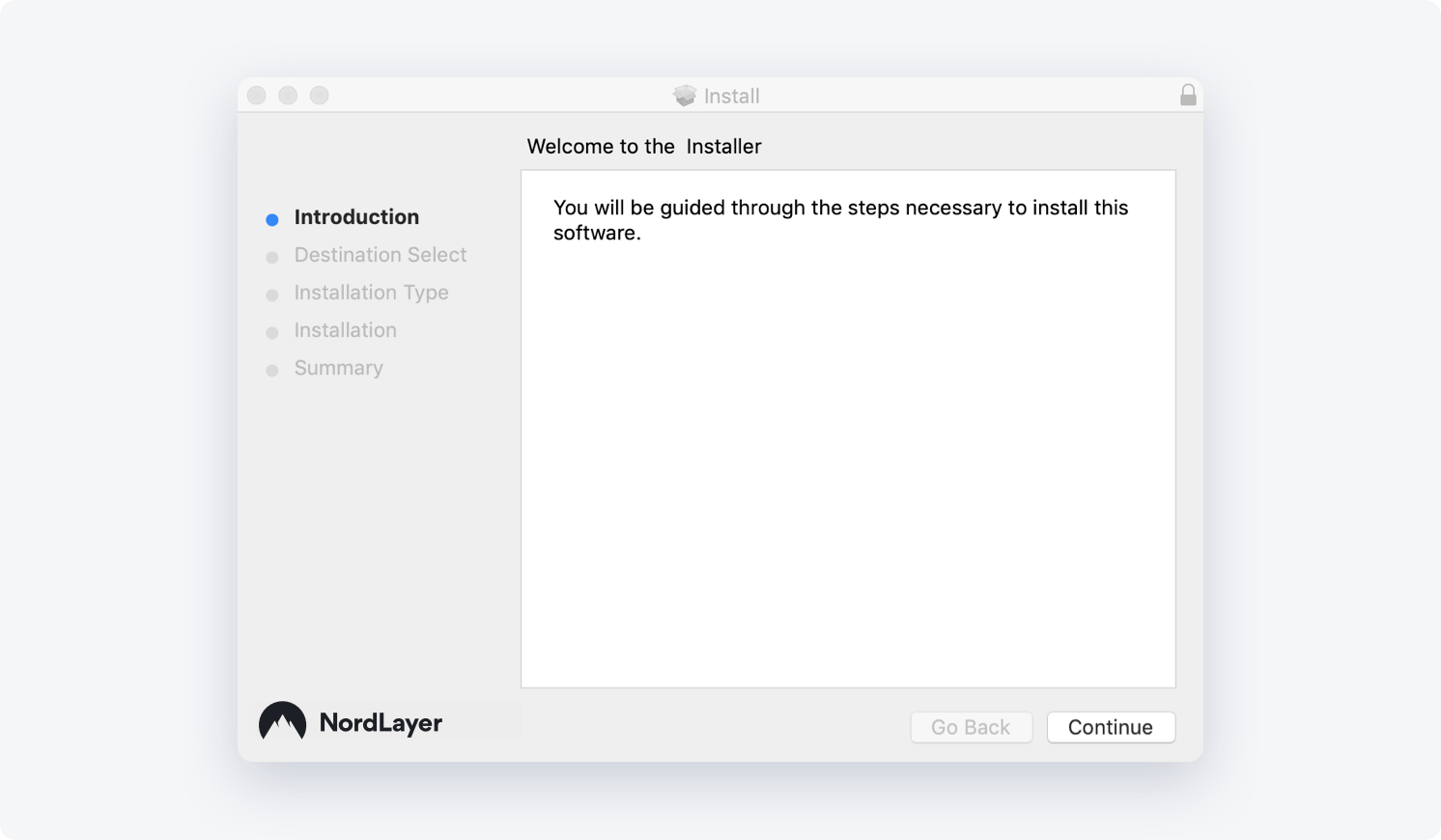
Setting up the application:
- Open the Launchpad and click on the NordLayer icon
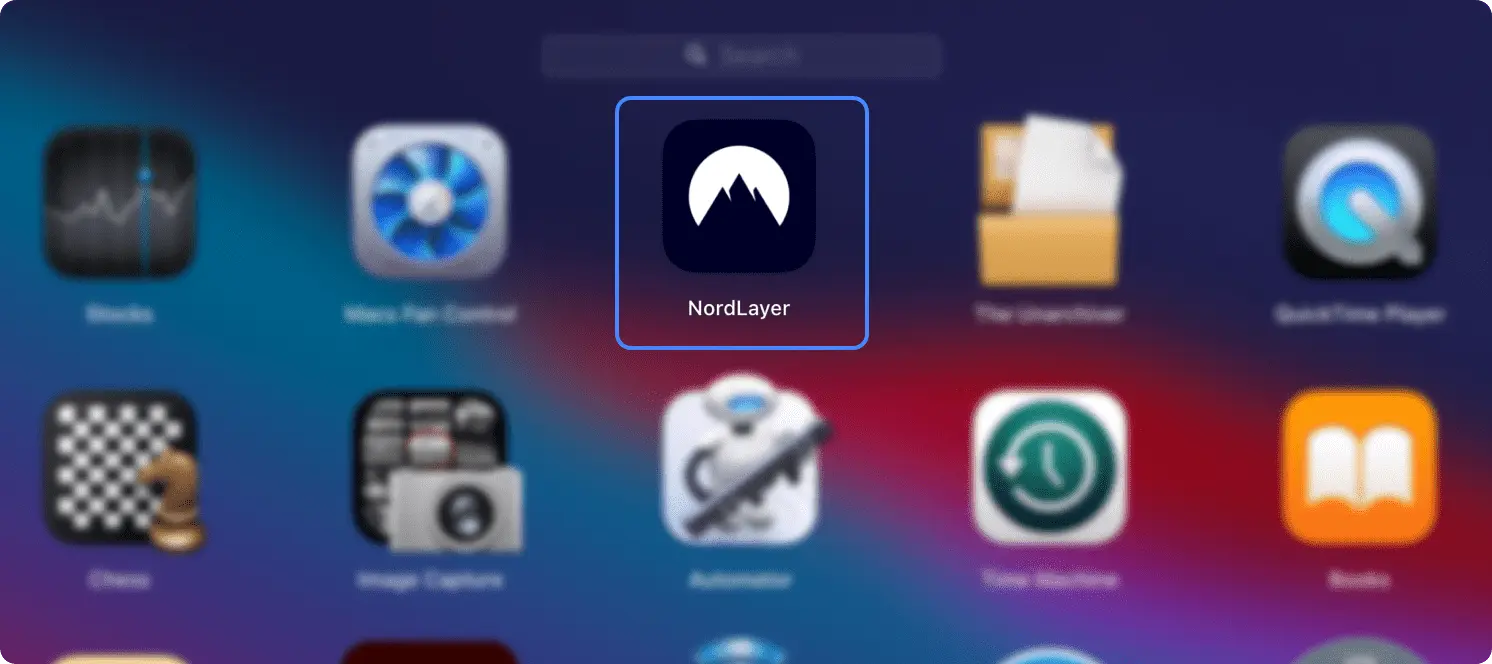
- Enter your Organization ID
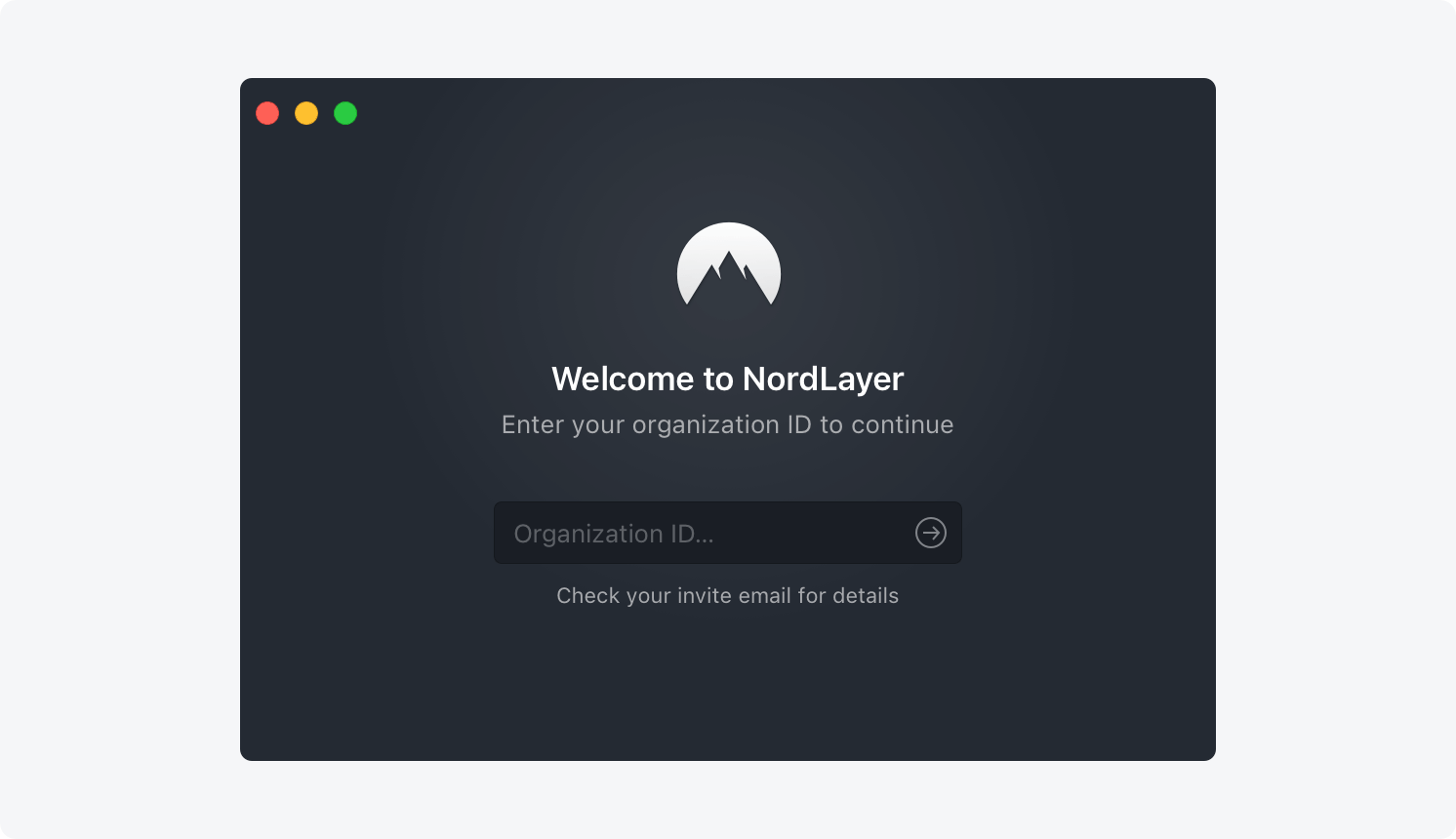
- Log in to your account with your username/password or using a 3rd party SSO
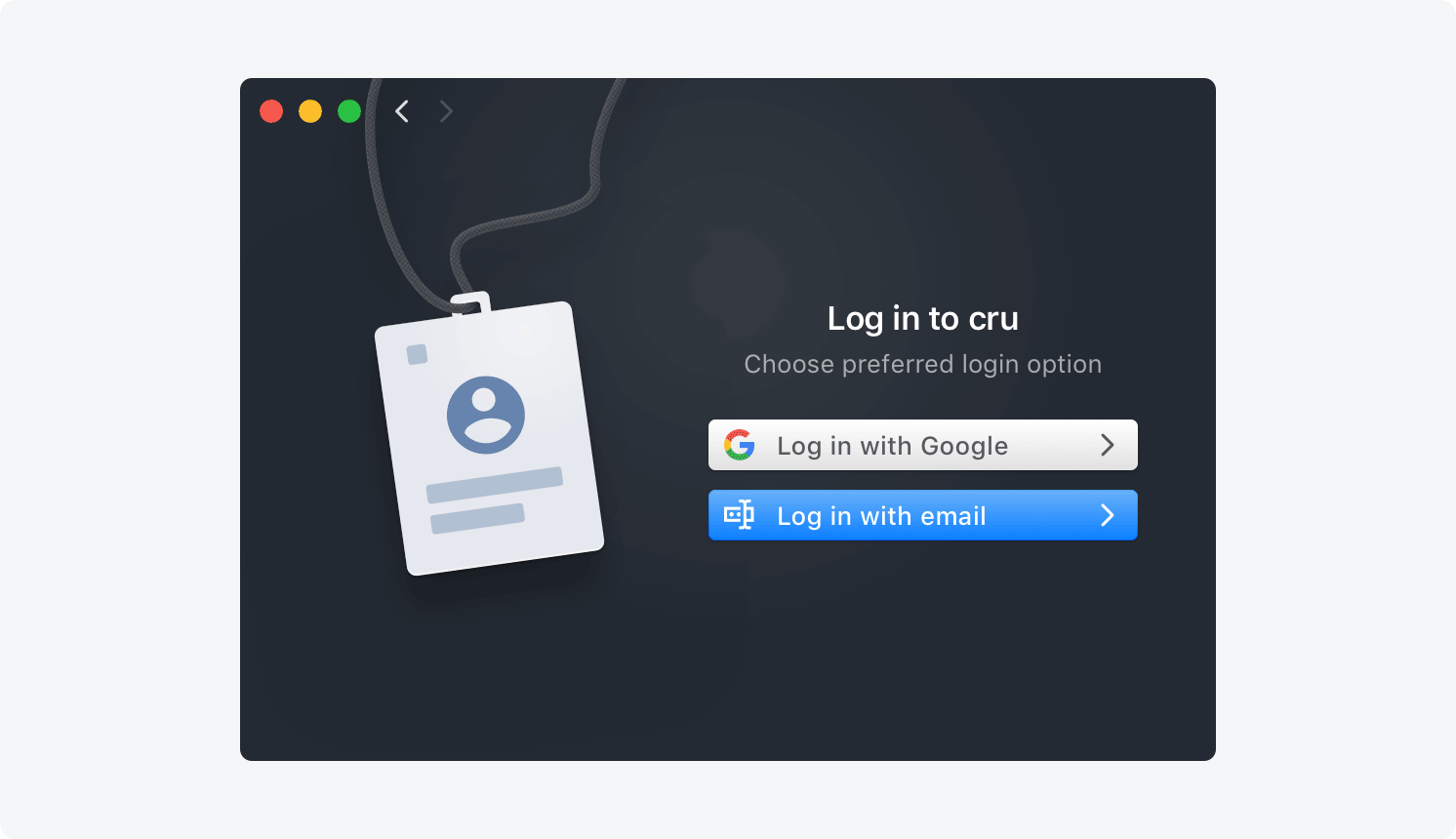
- Connect to a shared gateway or your organization's private gateway
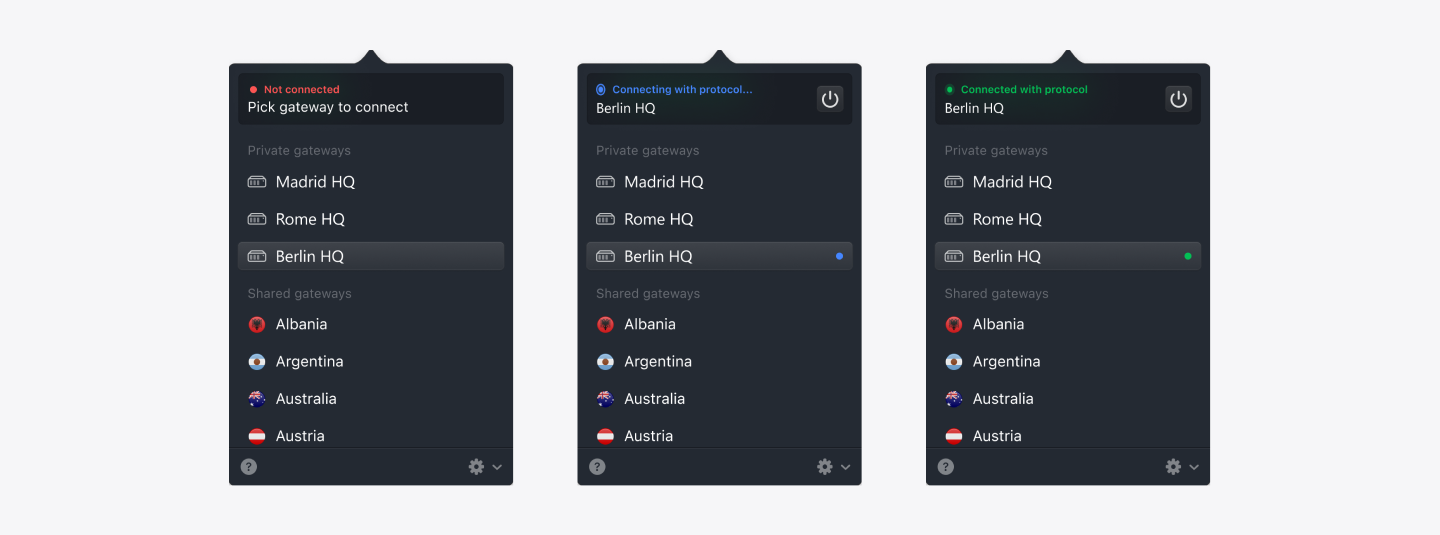
- The first time you try connecting, you may be prompted to add NordLayer configurations, which you need to Allow
Note for macOS 15 (and later) users
To allow extensions in Sequoia (macOS 15), follow these steps:
1. Go to the System Settings.
2. Click on General in the sidebar.
3. Scroll down to the Login Items & Extensions section
4. Click on the + button near Extensions.
5. Locate the Network Extensions section and click on the + button next to it. Then, enable the NordLayer system extension.
1. Go to the System Settings.
2. Click on General in the sidebar.
3. Scroll down to the Login Items & Extensions section
4. Click on the + button near Extensions.
5. Locate the Network Extensions section and click on the + button next to it. Then, enable the NordLayer system extension.
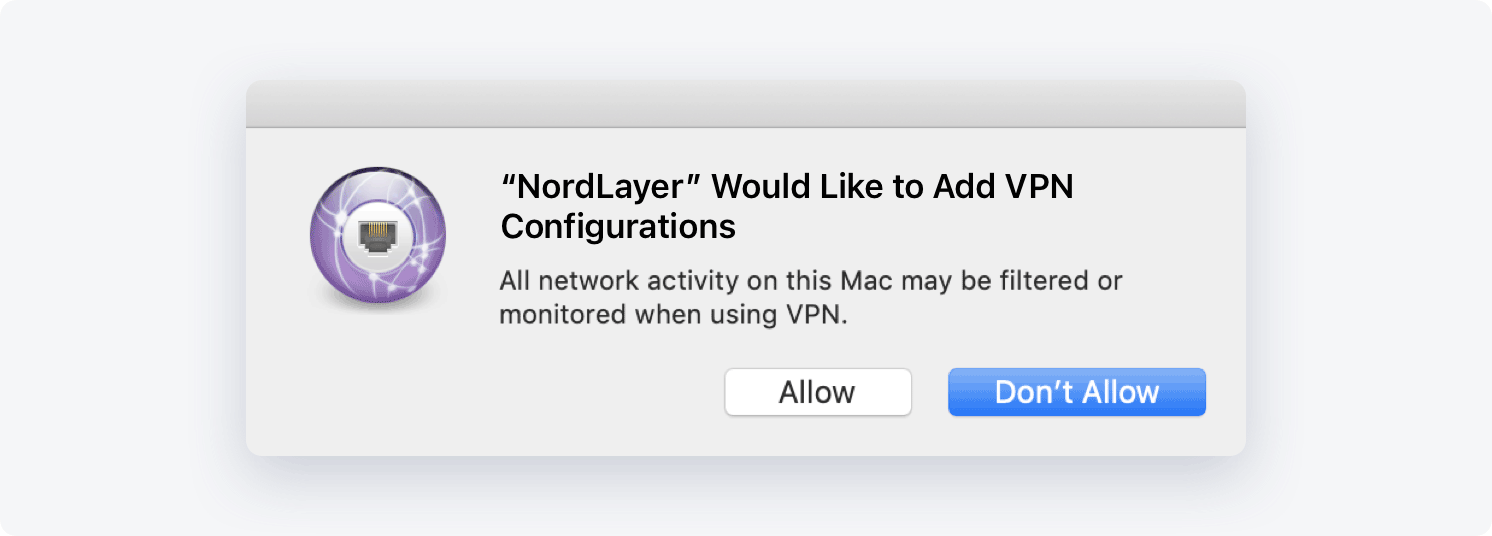
- A Neagent window will appear, asking for access to the Keychain
Enter your device's password and click Always Allow.
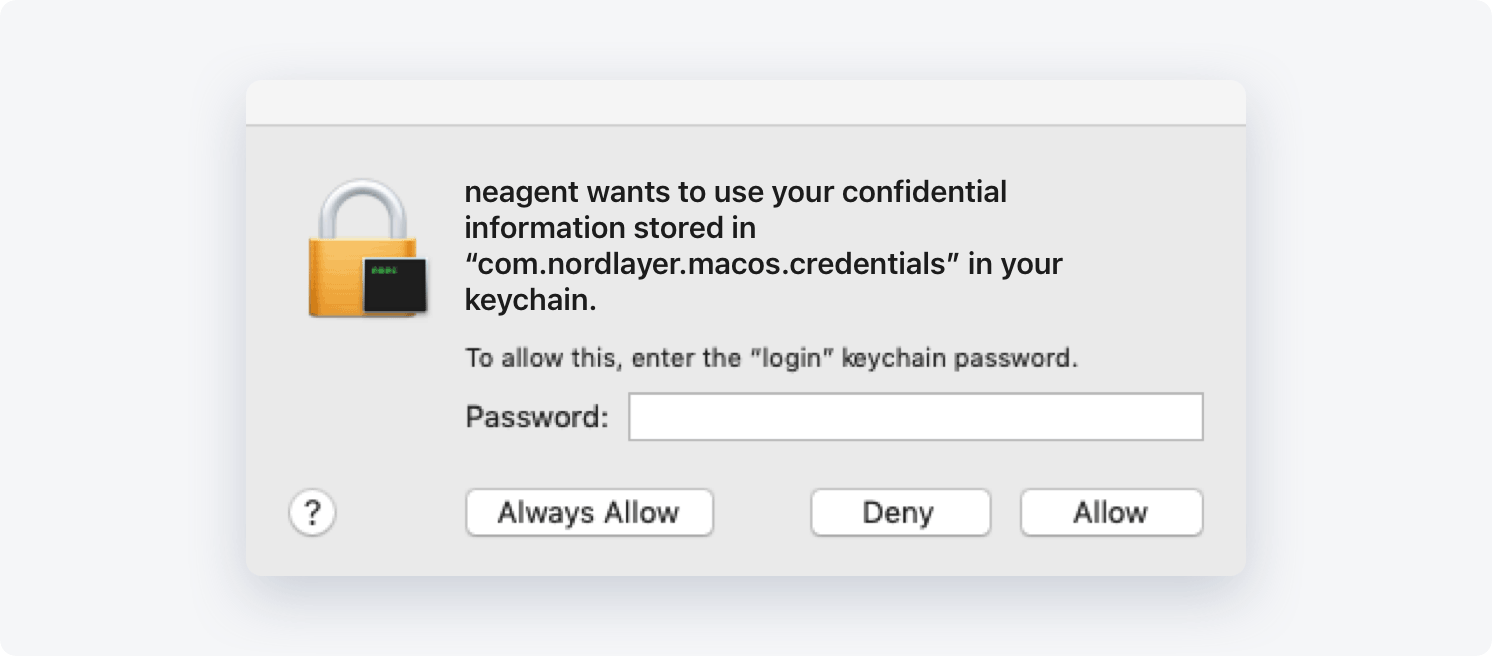
- The connection status will change to Connected
Note: In case you have any questions or are experiencing any issues, please feel free to contact our 24/7 customer support team.