What is NordLynx
The NordLynx protocol encrypts your user data while it's traveling to and from the VPN server, so no one can intercept and view it while it's in transit. It protects your privacy when you’re connected to NordLayer.
Built around open-source WireGuard® tunneling protocol it’s truly a technical marvel. It provides NordLayer users with lightning-fast internet connection speeds, without compromising encryption security.
NordLynx code is much more streamlined than old VPN protocols, it's really easy to troubleshoot and resolve technical issues. This also means that it’s easier to ensure consistent and high speeds with less maintenance needed to guarantee peak performance.
Instructions on how to set NordLynx as your main VPN protocol in the NordLayer application can be found below.
Windows
- Start the NordLayer application and press on Settings option in the top left corner of the application prompt.
- In the new window, head to the VPN Protocol tab and choose NordLynx as your main VPN encryption protocol.
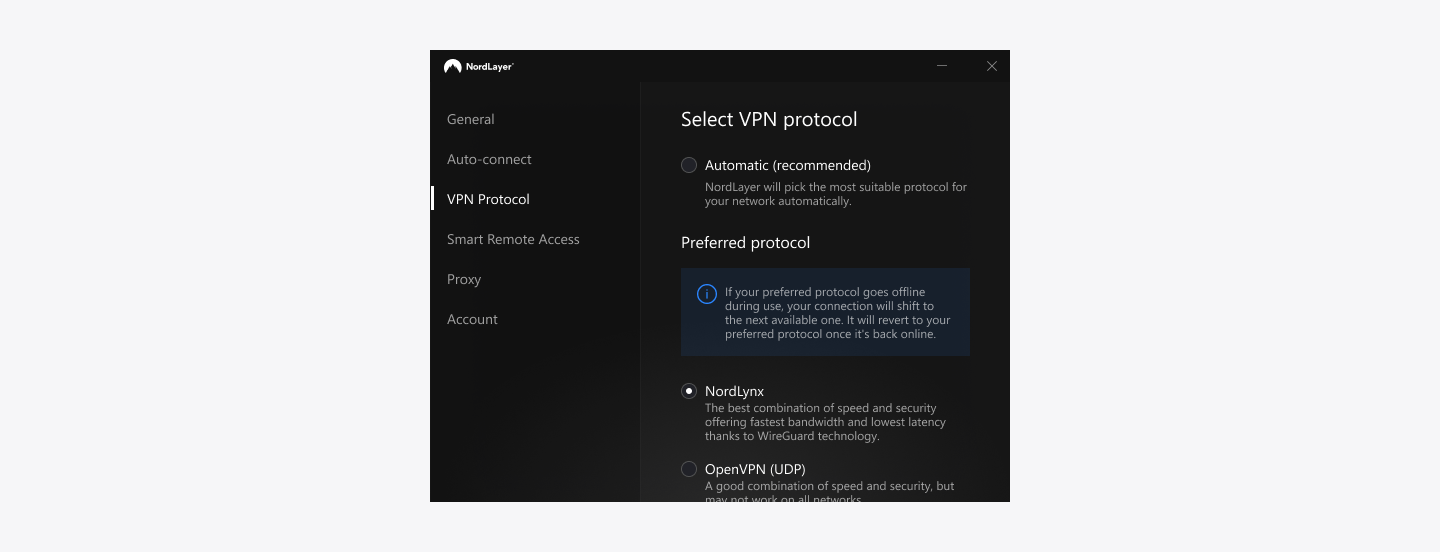
macOS
- Start the NordLayer application and press on the cogwheel in the bottom right corner of the application prompt then choose Preferences.
- In the new window, head to the VPN Protocol tab and choose NordLynx as your main VPN encryption protocol.
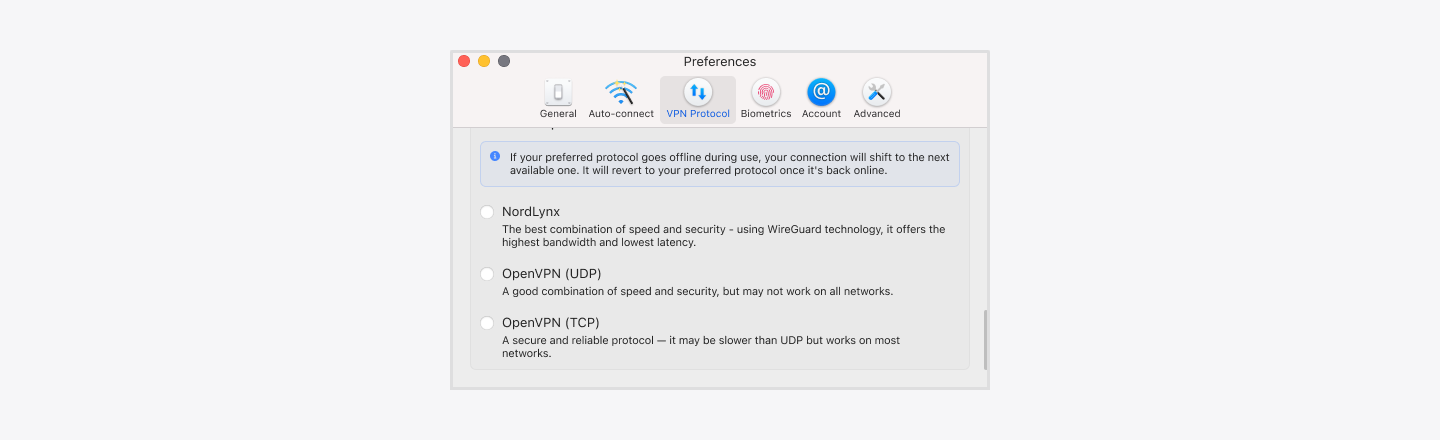
Linux
On Linux, the VPN encryption protocol can be changed using the following terminal command:
nordlayer settings set
Once the settings are listed, choose the option corresponding to the VPN protocol and then select NordLynx.
iOS
- Open the NordLayer application on your iOS device and press on the cogwheel in the top right corner.
- From the Settings page head to the VPN Protocol section. Disable Select automatically and choose NordLynx.
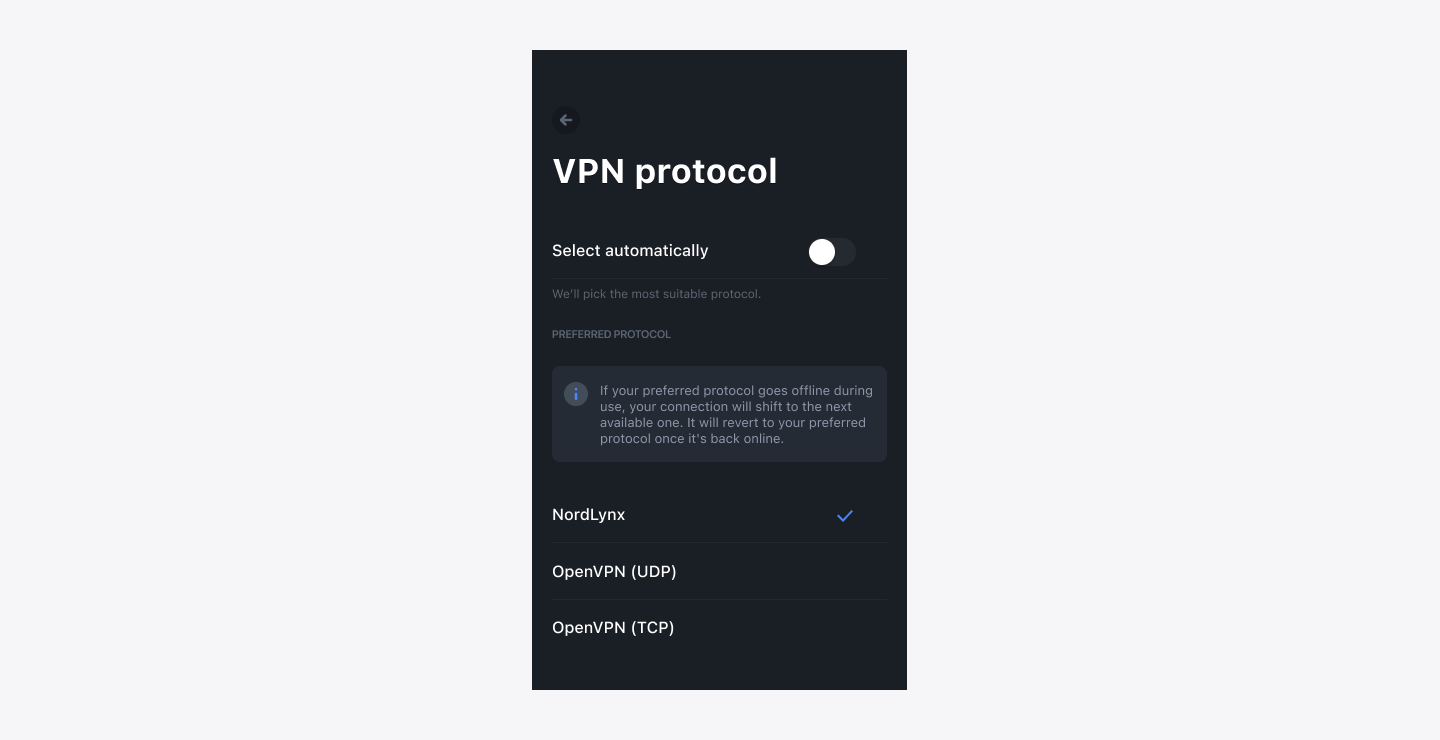
Android
- Open the NordLayer application on your Android device and press on the cogwheel in the top right corner.
- From the Settings page head to the VPN Protocol section. Disable Select automatically and choose NordLynx.
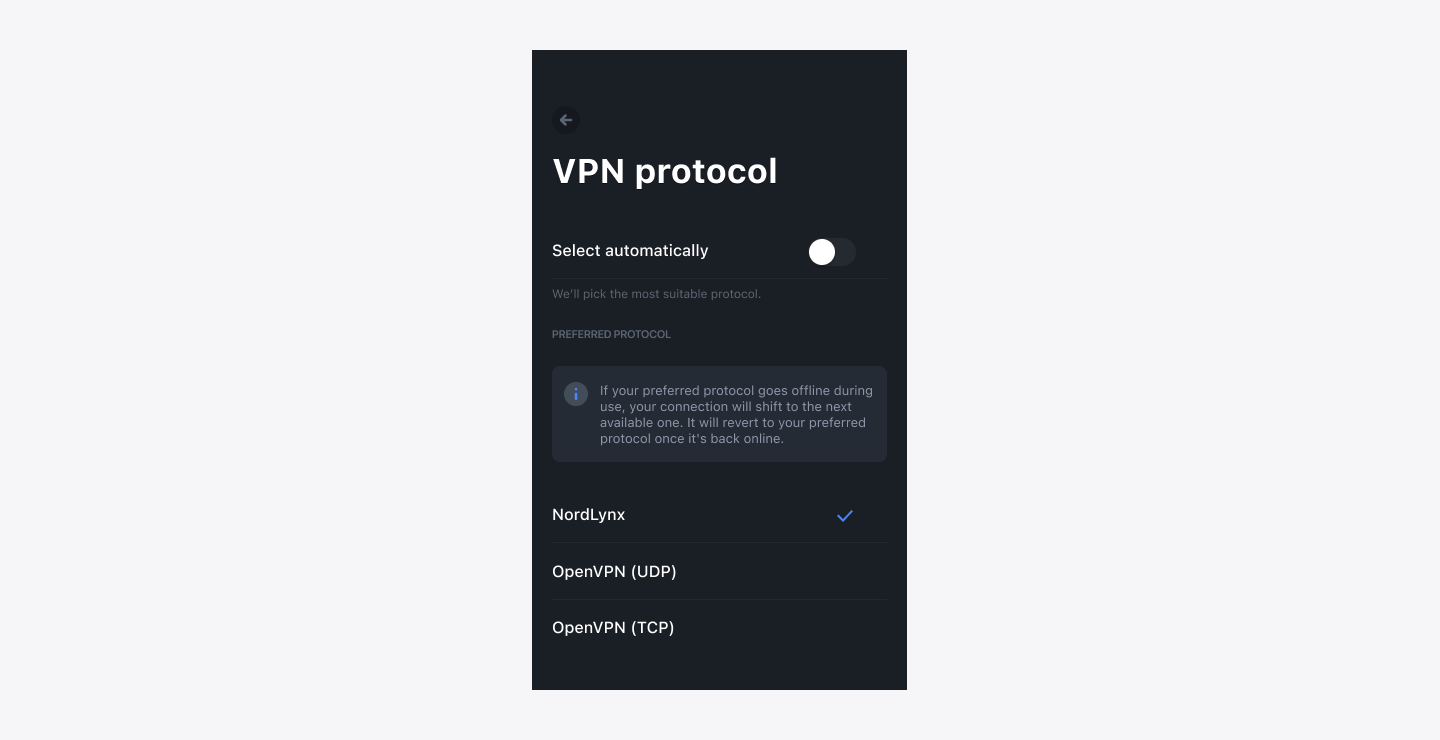
Note: In case you have any questions or are experiencing any issues, please feel free to contact our 24/7 customer support team.