Personal account level 2FA
To strengthen your account security, we recommend enabling two-factor authentication (2FA).
- Launch the NordLayer application on your device.
- Navigate to the Preferences menu.
- Under the Account section, locate and select 2FA authentication type:
- Authentication app — Time-Based One-Time Password (TOTP) app that generates unique, one-time passwords used for login verification
- SMS authentication — works by sending a unique code to your mobile phone via a text message (Some countries have strict regulations regarding the use of personal data, and SMS authentication may not comply with these standards.)
- Follow the on-screen instructions to complete the 2FA setup process.
Alternatively, you can do so from the NordLayer Control Panel.
- Visit the NordLayer Control Panel.
- Click on My Profile.
- Find the Two-factor authentication tab and click the toggle to activate your preferred authentication method.
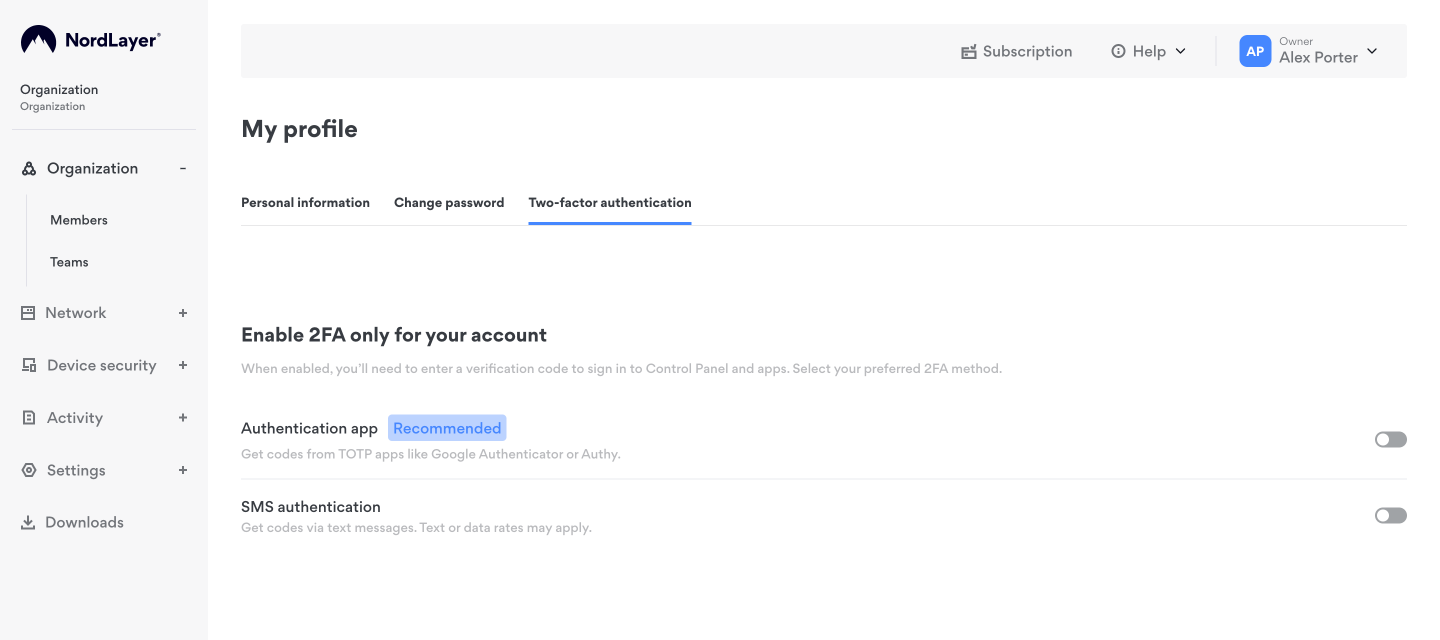
Centrally implement 2FA
It's also possible to centrally implement 2FA across the whole of your organization.
To find this setting, head to NordLayer Control Panel on our website and open Login methods.
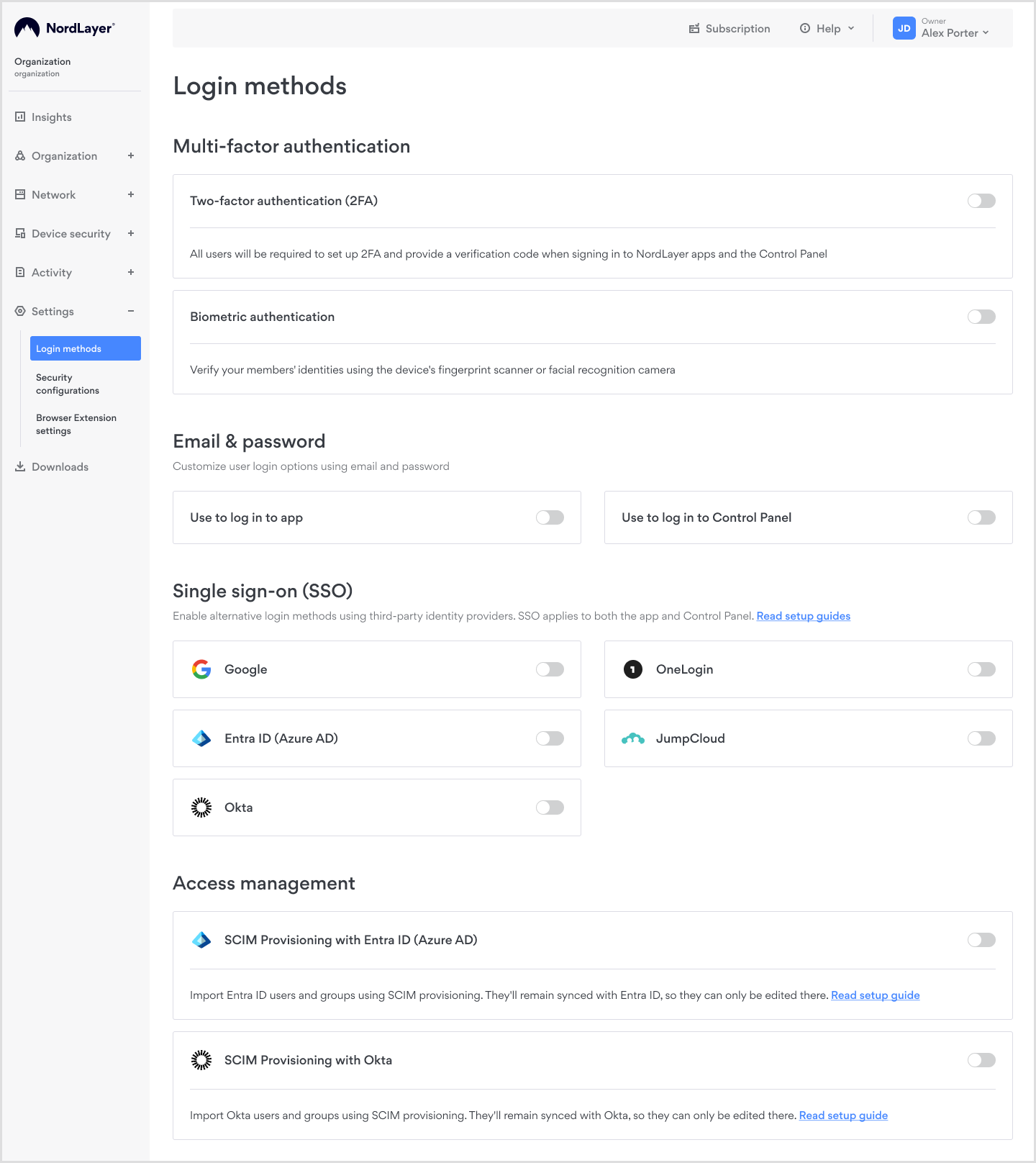
Note: In case you have any questions or are experiencing any issues, please feel free to contact our 24/7 customer support team.