What is Browser Extension?
NordLayer Browser Extension is a lightweight solution used to secure online connections when accessing web-based resources configured on the company’s virtual private gateways and secured on a browser level exclusively.
NordLayer Browser Extension can be used even without the NordLayer desktop app installed. That’s especially handy if the NordLayer desktop app can’t be installed or isn’t supported on a specific OS.
The extension also allows having multiple browsers with multiple destinations (provided there are multiple virtual private gateways set up), securing only shared browser resources, or keeping them in a specific destination country.
Features that are not currently available on NordLayer Browser Extension:
- Shared gateways. You can connect only to Virtual Private Gateways.
- VPN protocol change. You can use only the TLS protocol.
- Site-to-Site and Cloud LAN. You can use these features only while using the NordLayer app.
- Device Posture Security. You may allow or deny browser extension usage through Device Posture Security. You can also specify allowed countries for Browser Extension users.
How to enable Browser Extension?
If you have a Virtual Private Gateway, please follow these steps to enable NordLayer Browser Extension as an Organization Admin:
- Navigate to the Control Panel, then proceed to the Network section, and finally, click on Gateways
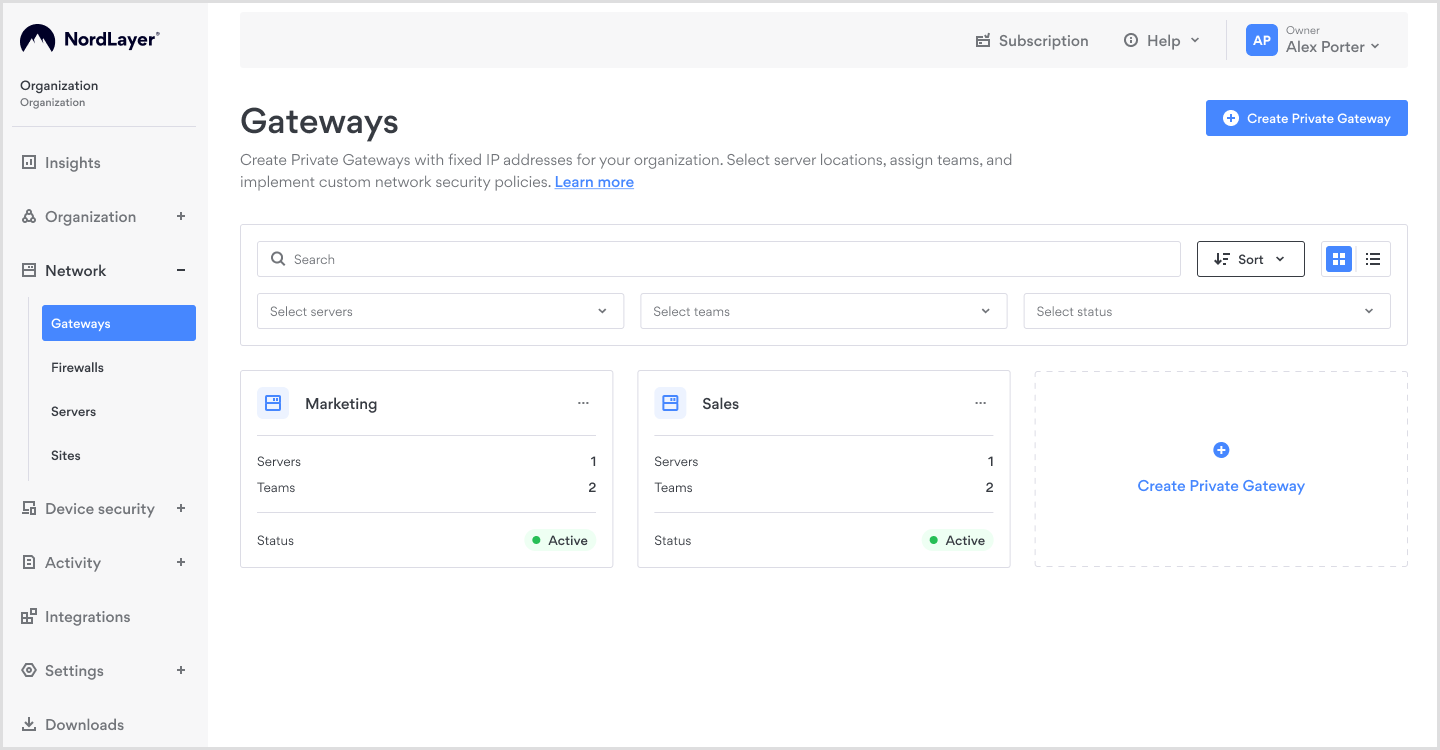
-
Select the Gateway for which you want to enable the Browser Extension
-
Click Browser Extension to activate it.
If the Gateway is without servers, you will need to add one at this stage.
- A confirmation prompt will appear. Click on Enable to confirm your choice
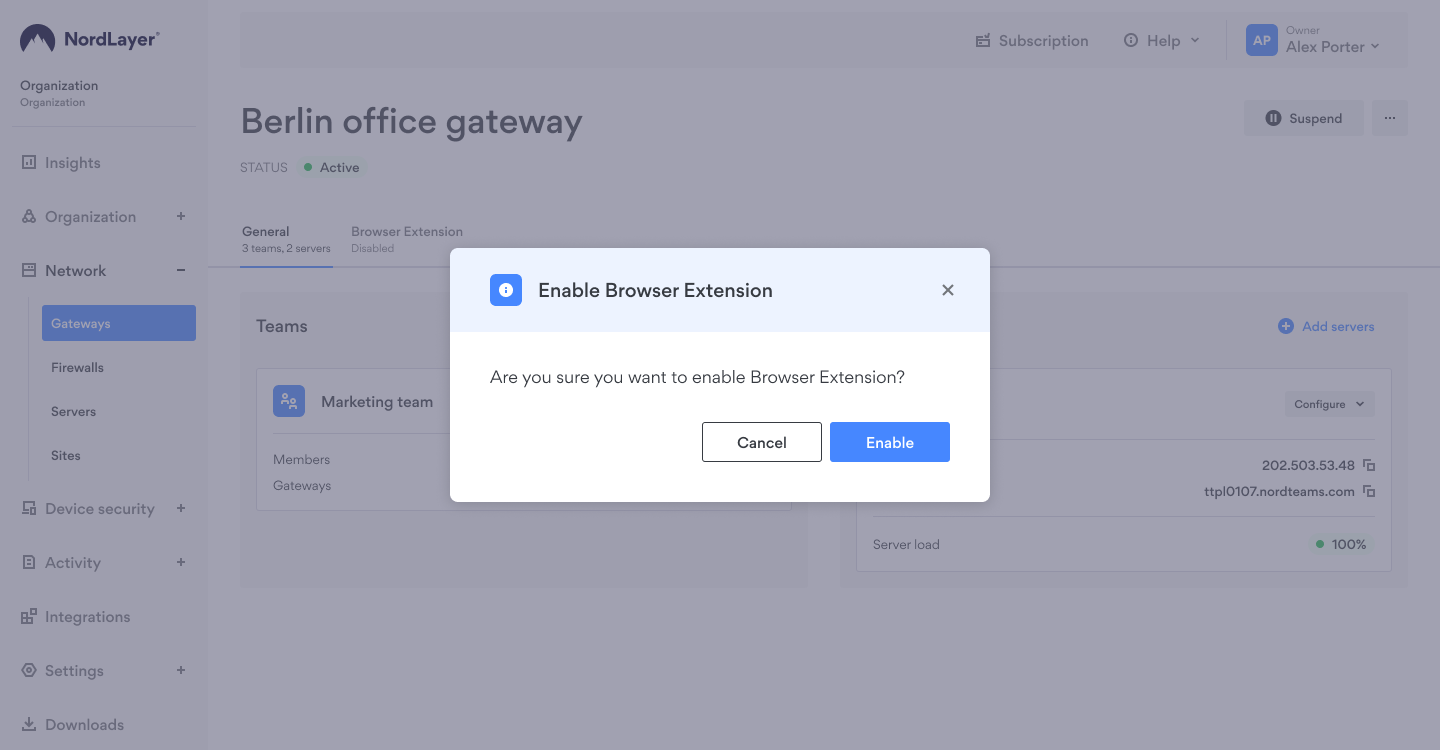
- Please allow some time for the activation to finish. Once the circular icon ceases its motion, the Browser Extension feature will be activated for the chosen Gateway
How to install Extension for Your Web Browser?
NordLayer Browser Extension is available on:
- Chrome Web Store
- Mozilla Firefox (direct download link)
- Microsoft Edge Add-ons
- Brave
Once you have added NordLayer extension to your browser, simply log in and connect to the virtual private gateway to start browsing securely.
- Browser Extension is designed for desktop use only and does not support mobile devices, including iOS and Android platforms.
- Only one browser extension at a time can control the proxy settings.
- Make sure that other similar extensions are disabled when connecting to Virtual Private Gateways of Nordlayer.
- When installing Browser Extension, you’ll need to allow the extension to run in Private Windows.
- While it's possible to use both a browser extension and a VPN app simultaneously, it's important to keep in mind that the browser extension may take priority over the VPN connection on the browser level.
- Browser extension should not require administrator rights to install. It's meant to work within the browser’s sandboxed environment and should not have access to system-level functions that would require administrative privileges.
Settings and Configurations
How to enable URL-based split tunneling on NordLayer Browser Extension?
URL-based split tunneling allows internet traffic routing from a web browser directly through the internet using NordLayer Browser Extension. This allows IT managers to choose certain website domains as exceptions without using encrypted connections.
Here’s how to enable URL-based split tunneling on NordLayer Browser Extension:
-
Go to Control Panel;
-
Go to Settings → Browser Extension Settings.
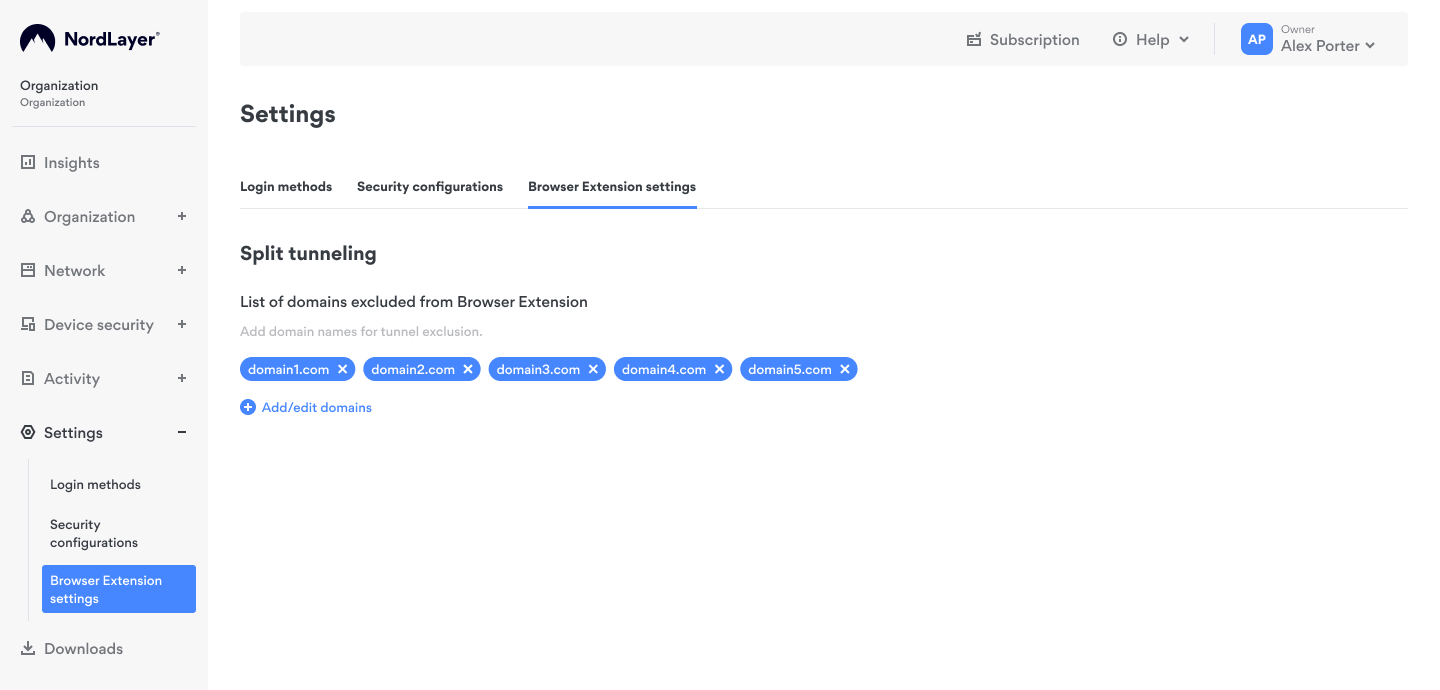
-
Enter domain details:
- You can exclude up to 100 domains.
- Only enter domain names like "example.com" or subdomains like "sub.example.com".
- To exclude all subdomains of a particular domain, use a wildcard, e.g., "*.example.com".
Example
To exclude "domain.com" and all its subdomains:
Correct entry: "*.domain.com"
Incorrect entry: "http://www.domain.com"
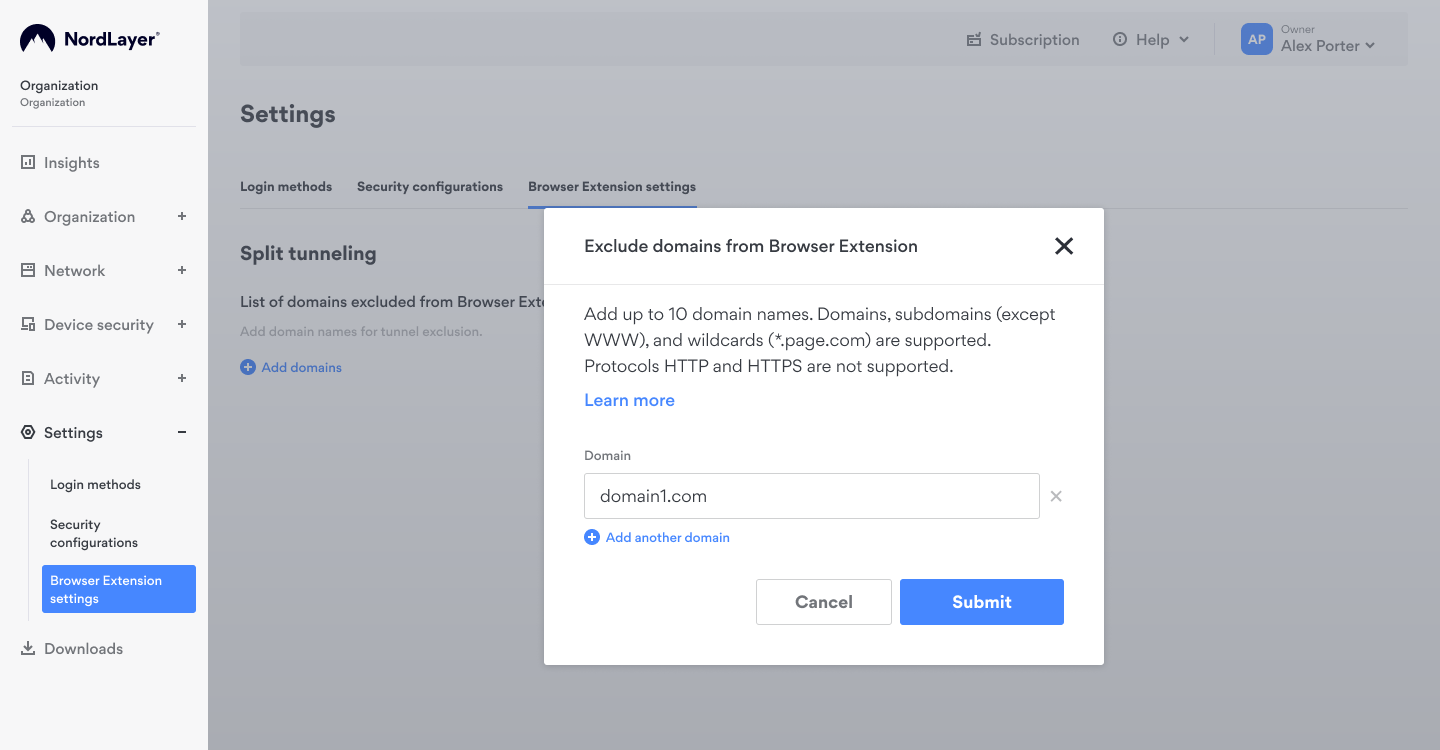
Restrictions
Do not include protocols: HTTP or HTTPS prefixes are not supported.
Omit "www": Begin with the domain immediately following any www prefix.
Please note that NordLayer Browser Extension is updated automatically whenever a new version is published, and the computer is restarted.
Note: In case you have any questions or are experiencing any issues, please feel free to contact our 24/7 customer support team.