-
Go to the App Store on your iPhone/iPad
-
Tap on the Search bar
-
Enter "openvpn connect" in the search bar
-
Find the OpenVPN Connect application and tap on its installation button
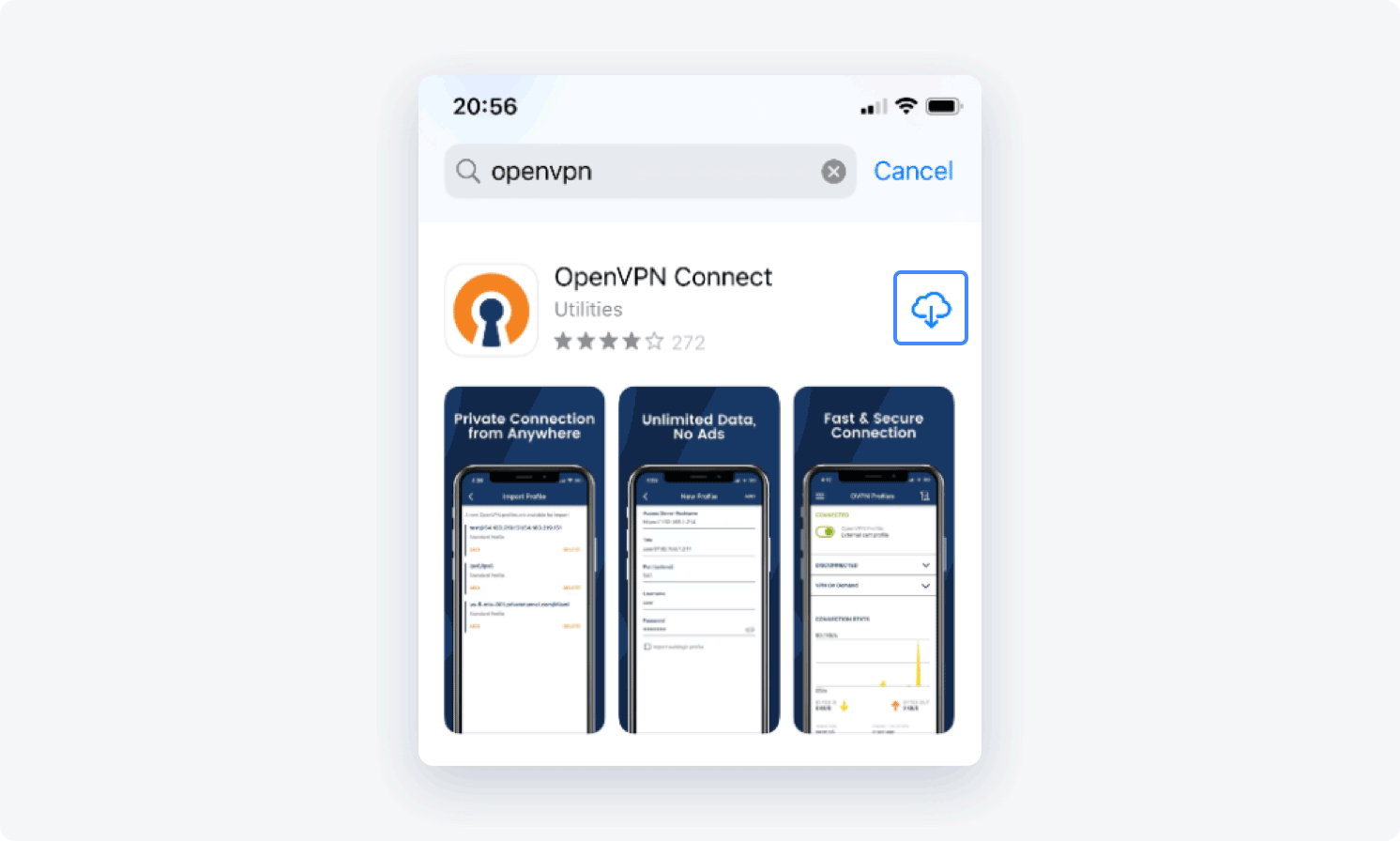
- Once the app is installed, download the .ovpn configuration file for your private gateway (either the UDP or TCP version) from the Member's profile in Control Panel
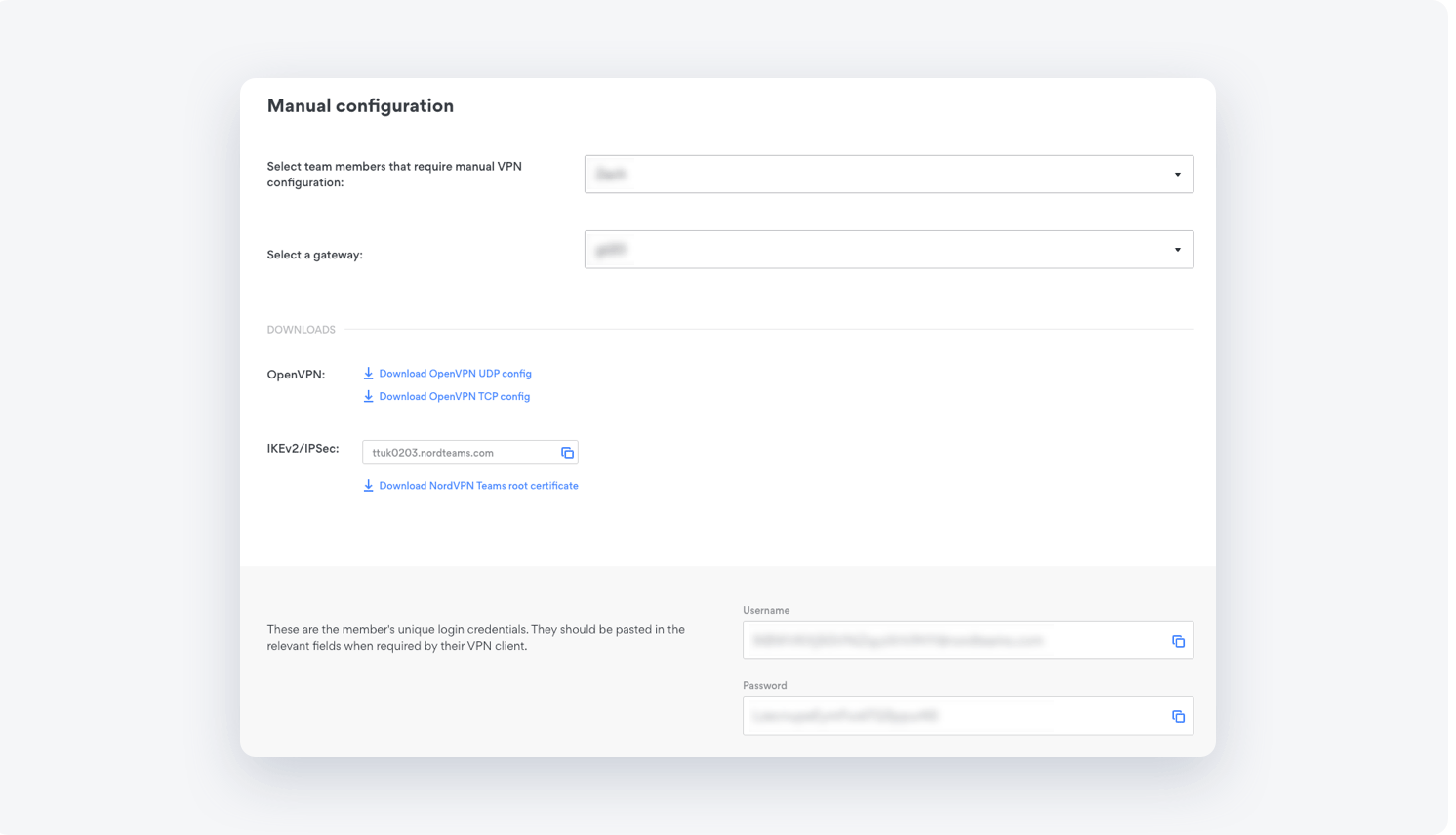
- On the pop-up, tap the blue Download button
7. When the configuration is downloaded, select the Downloads button in the top right corner
After that, click on the downloaded configuration.
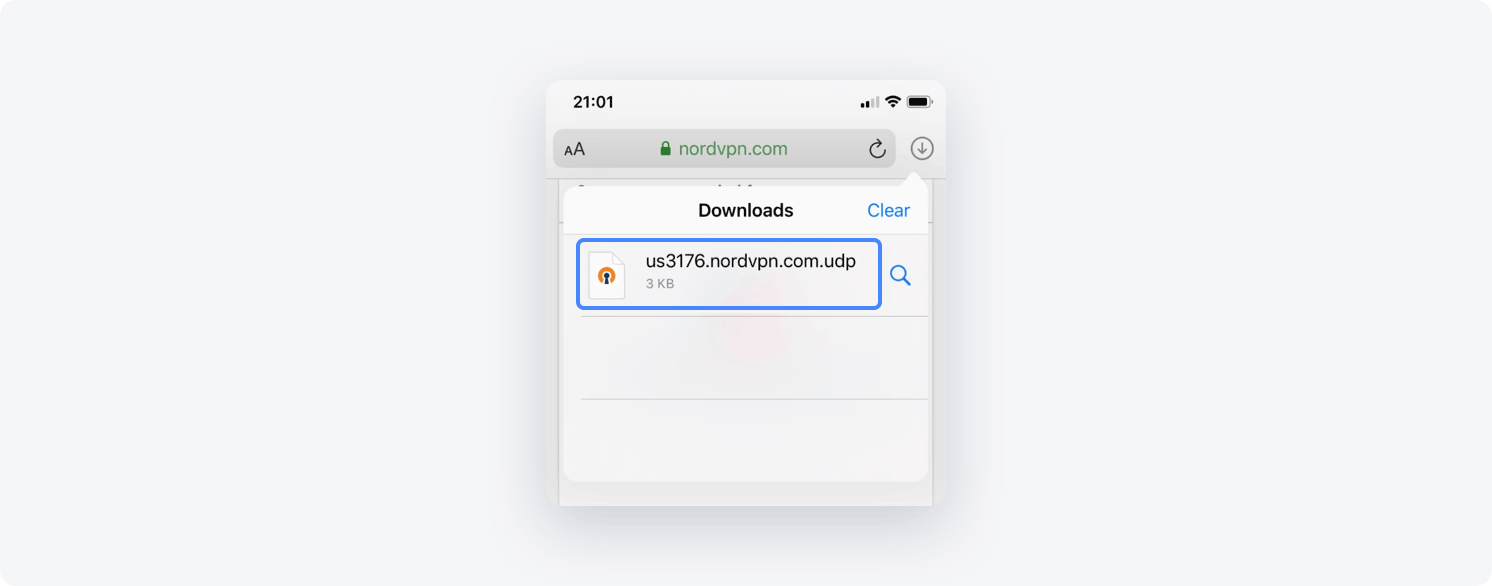
- When the downloaded configuration opens, click the Share button in the top right corner
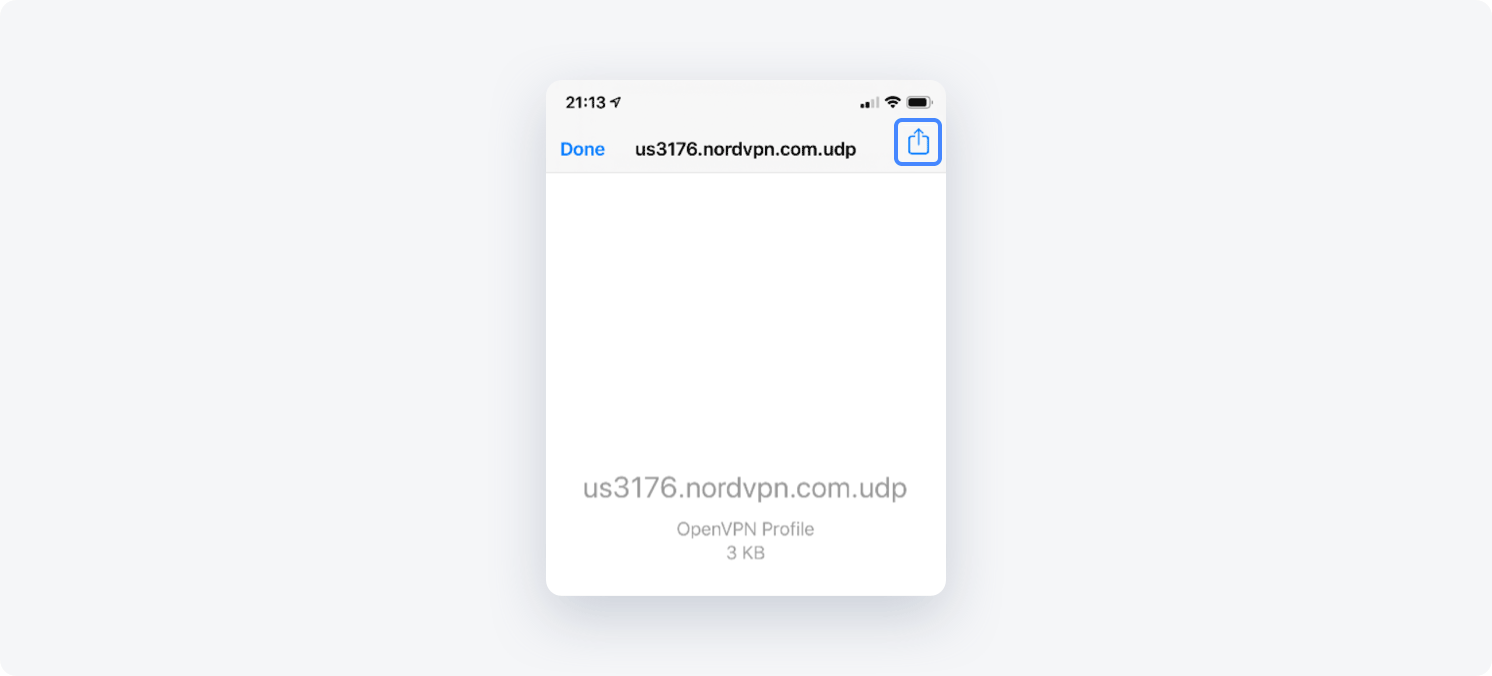
- In the Share sheet, tap the Copy to OpenVPN button
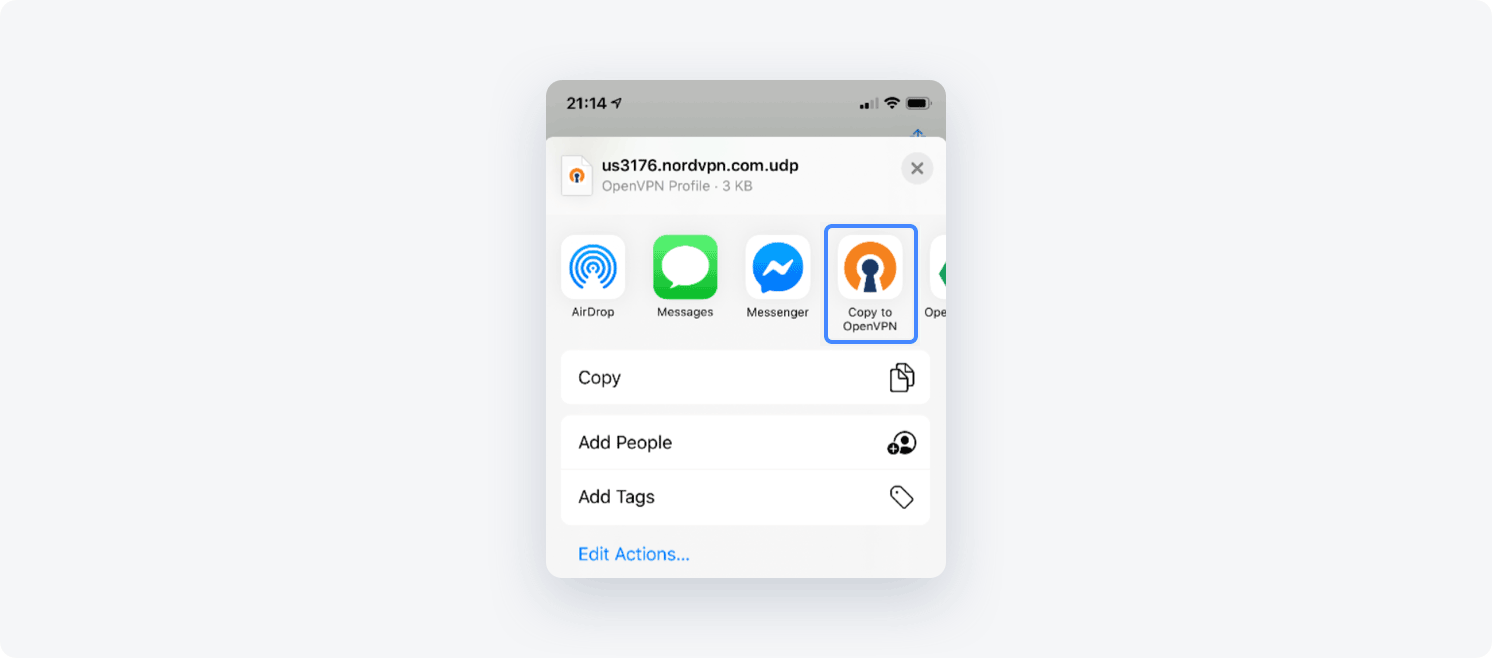
- Inside the OpenVPN application, select File and tap Add to add the imported configuration
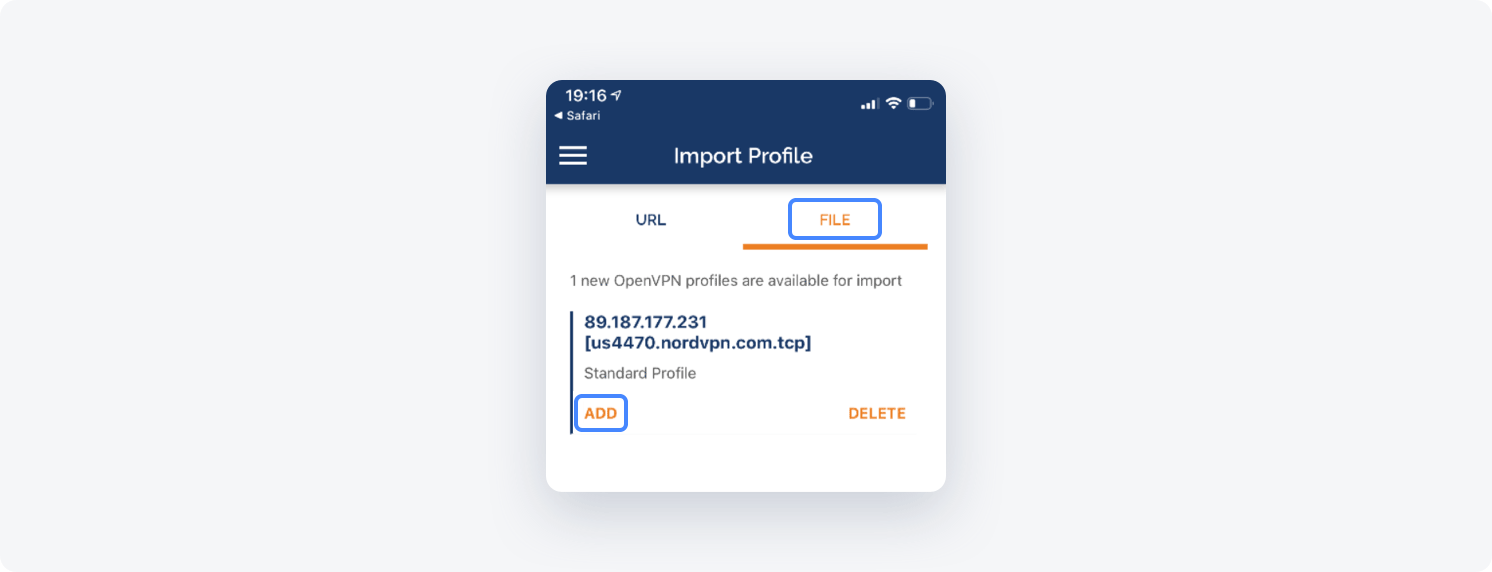
- You will see a pop-up asking for permission to add OpenVPN to your VPN configurations
Click Allow.
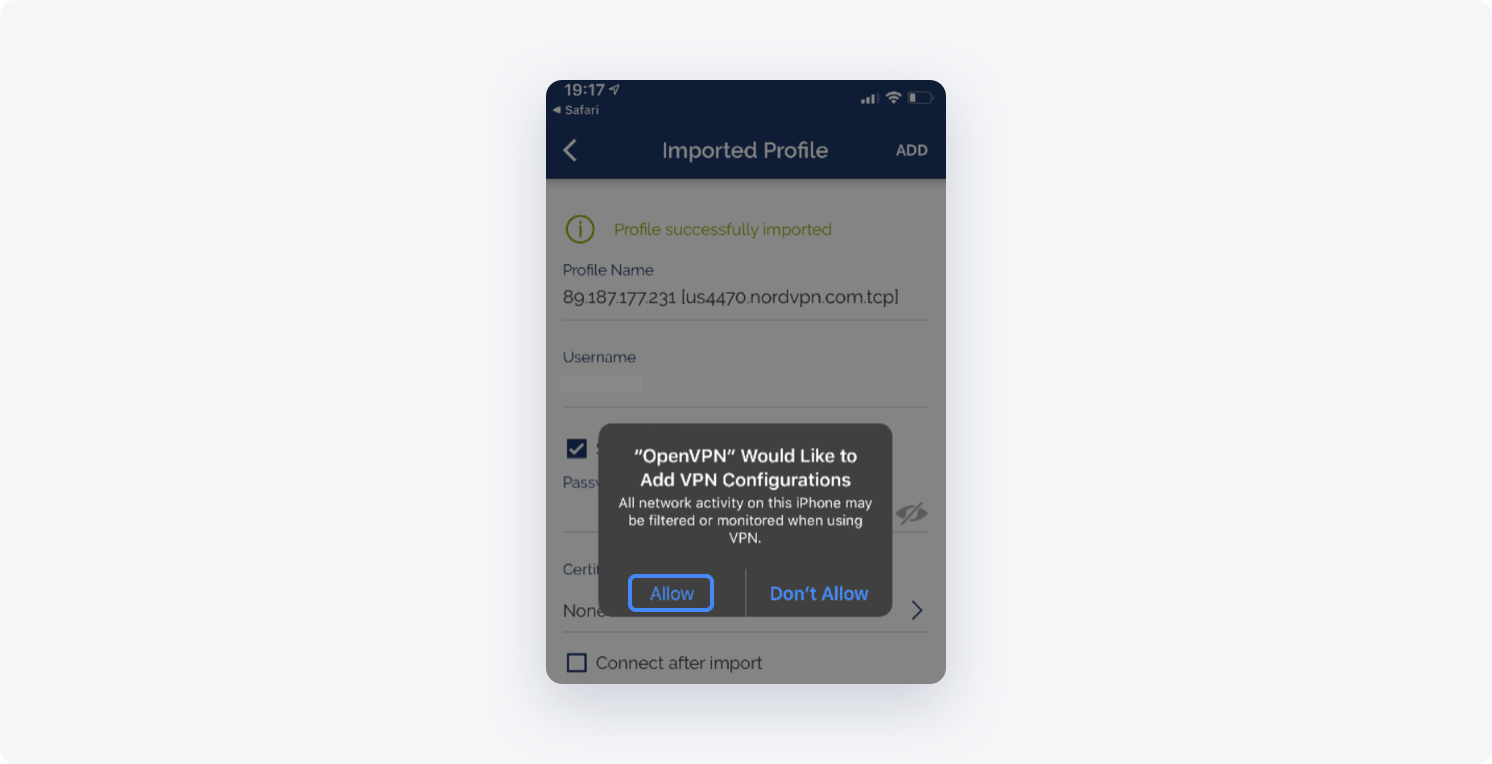
- Tap on the switch of the imported configuration to connect to a NordLayer private gateway
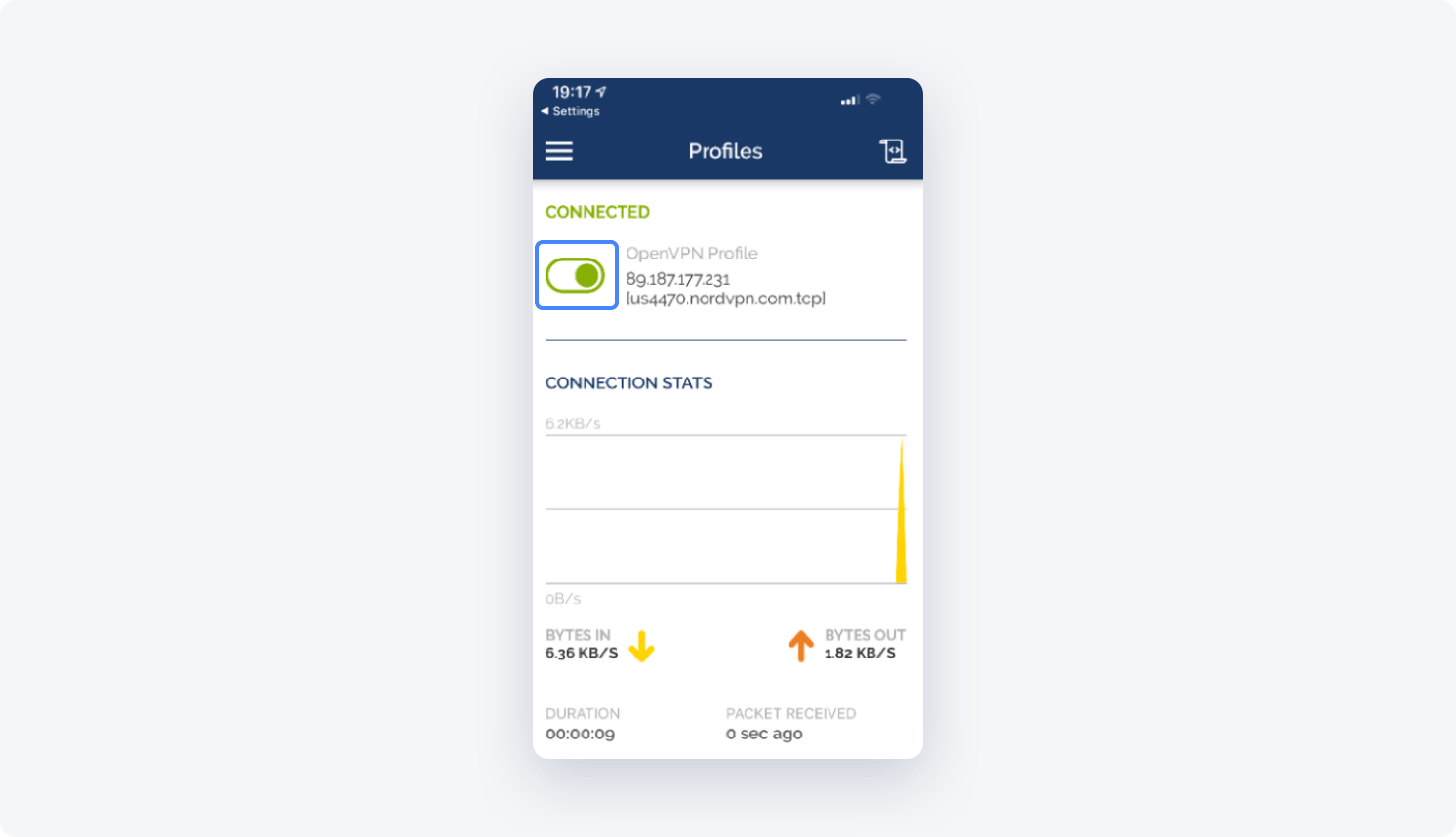
- To disconnect, tap on the same button you used to connect
Note: In case you have any questions or are experiencing any issues, please feel free to contact our 24/7 customer support team.