When enabled, Web Protection will automatically block harmful websites so that no malware or other cyber threats can infect your device. Additionally, no flashy pop-ups, auto-play ads, and other advertisement material will be visible.
Web Protection blocks a website if it is related to any sort of illegal activity or if it was identified as unsecured in one of the trusted databases that evaluate information based on various factors and user feedback.
Having said that, some websites or applications that do not cause any threat to your security might also be blocked by this feature.
Centrally implementing Web Protection
It's also possible to centrally implement Web Protection across the whole of your organization. All you have to do is head to the Control Panel on our website, open Settings and Security configurations. Enabling the Web Protection section will automatically roll this feature out across the entire organization.
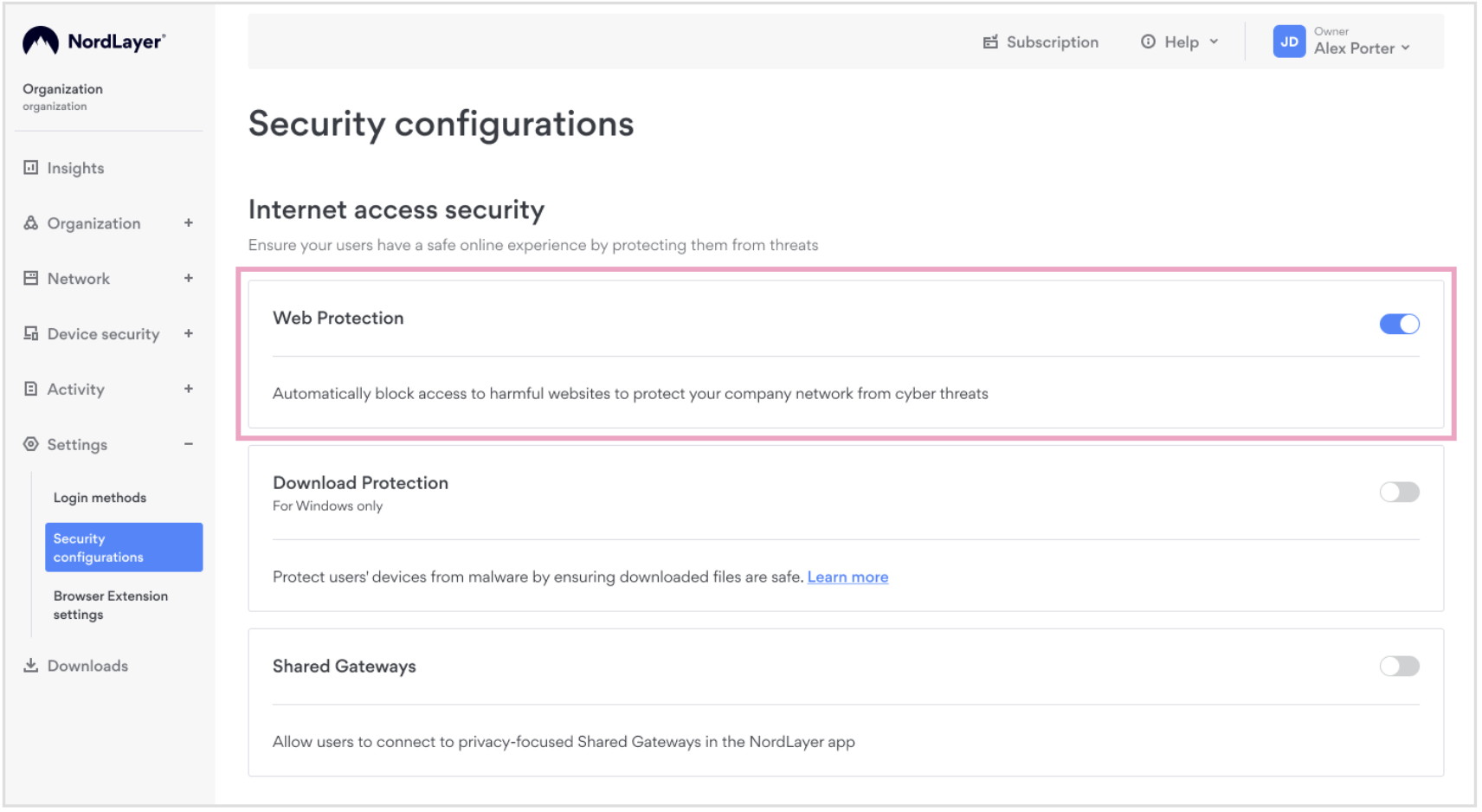
Note: If you think a certain website or service should not be blocked, please report it to our 24/7 customer support team. We will review the service in question and unblock it if necessary.