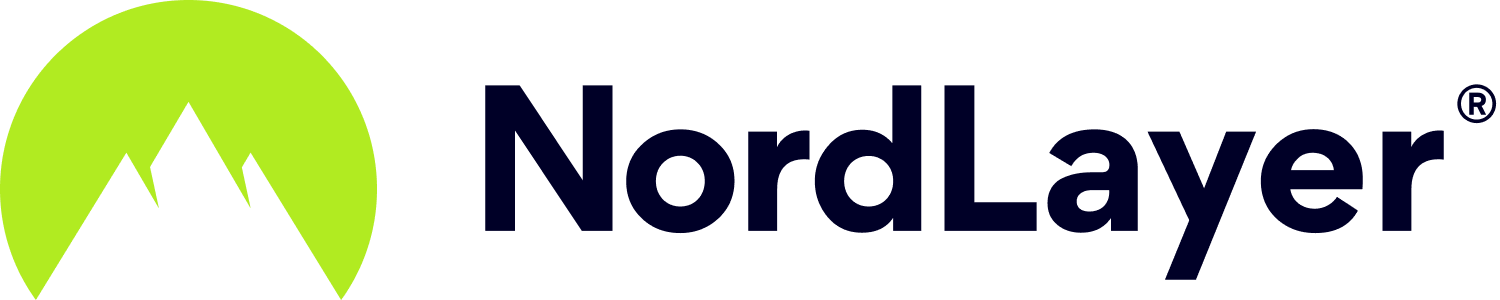- 1 Minute to read
Setting up manual IKEv2 connection on Android
- 1 Minute to read
These instructions will help you to connect to NordLayer private gateway using the IKEv2 protocol.
Download the NordLayer IKEv2 connection certificate here
Download and install the strongSwan VPN Client app from Google Play

Open the strongSwan application
Tap on the three-dot icon in the top-right corner of the app and select CA certificates from the drop-down menu

- On the screen that opens, tap on the three-dot icon again and select Import certificate

- Select the root.der file you downloaded in Step 1

- Confirm by tapping Import Certificate

Tap the left-pointing arrow to go back to the main screen of the strongSwan app
Select Add VPN profile

- In the Server field, enter the hostname of your private gateway
This can be found in the Downloads section, where you will also need to copy your credentials.

In the Username and Password fields, enter your NordLayer service credentials that you have copied.
- All other settings can stay the same
Optionally, you can give the profile any name you want in the Profile name field.

Once you have entered all the information, click Save.
- To connect, tap the profile you have just created

- The application will ask you for permissions necessary for the VPN connection
Click OK.
Note: Different devices may display slightly different warning messages.

- Once you see a status saying you are Connected, you have successfully connected to the VPN server
You can now minimize the application and use your device as usual – all of your internet traffic is now secure and goes through a VPN.

Tap Disconnect to disconnect from the server.
Note: In case you have any questions or are experiencing any issues, please feel free to contact our 24/7 customer support team.