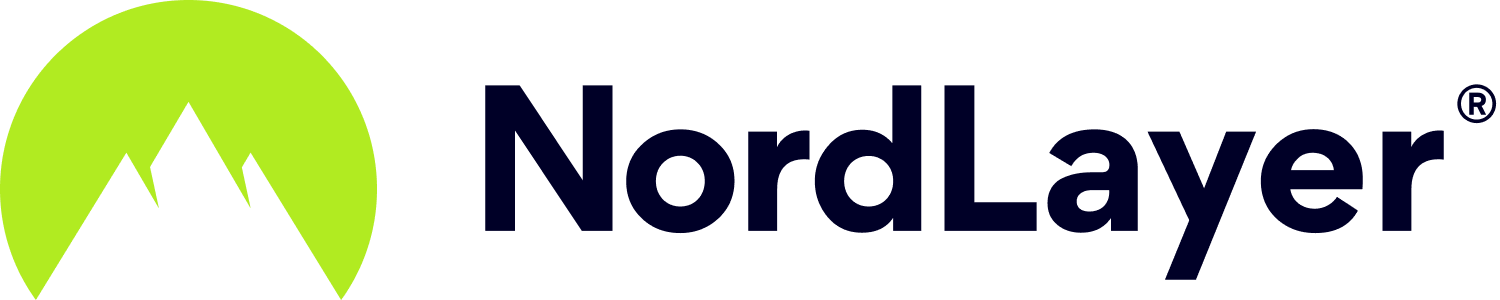How to take a screenshot on Windows?
- 1 Minute to read
How to take a screenshot on Windows?
- 1 Minute to read
Article Summary
Share feedback
Thanks for sharing your feedback!
During the troubleshooting session with our customer support team, you may be asked to send a screenshot of an error message on your device to help diagnose the issue. Below, you can find a tutorial on taking and uploading screenshots using your Windows device.
Windows includes a built-in app to take screenshots called the Snipping Tool. In order to use it, follow these steps:
- Press the Windows button, type Snipping Tool in the search field, and open the app

- Click Mode, choose Free-form, Rectangular, Window, or Full-screen Snip
When making free-form or rectangular snips, use your mouse to select the area that you want to capture.

- Use the Save button at the top of the Snipping Tool window to save the screenshot to an image file
Choose the location where you wish to store the file and click Save.

Note: When contacting our 24/7 customer support team, you can send us the screenshot as an attachment in your message.
Was this article helpful?