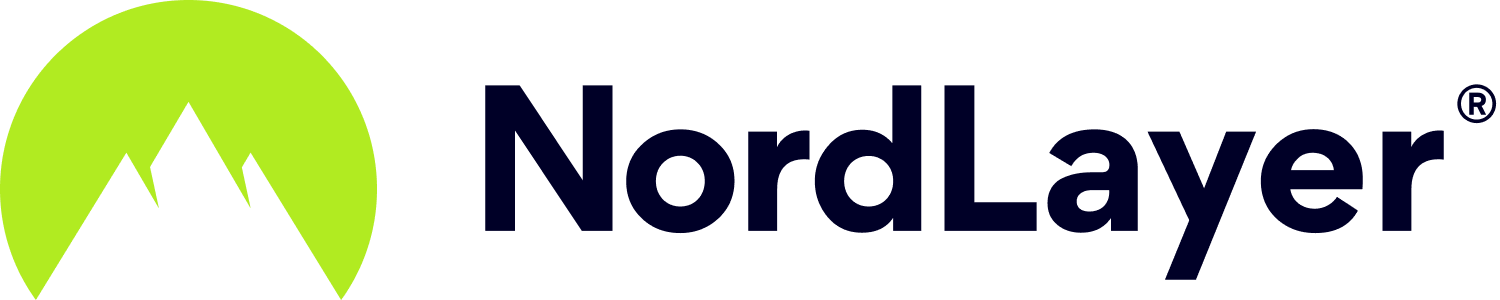- 1 Minute to read
How to take a screenshot on Linux?
- 1 Minute to read
During troubleshooting process with our customer support team, you may be asked to send a screenshot of, for example, an error message on your device to help diagnose the issue. Below, you can find a tutorial on how to make and upload screenshots on your Linux device.
Press PrtScn to take a full-screen screenshot. The screenshot will show everything on your display. You will be prompted to select where you would like to save the screenshot file.
- The Print Screen key is located at the top of the keyboard, usually between F12 and ScrLk. It may be labeled as Print Screen, PrtScn, PrntScrn, or something similar.
Alternatively, use the Screenshot application. Follow these steps:
- Go to the applications menu to locate it
Type Screenshot in the search bar. Open the app.
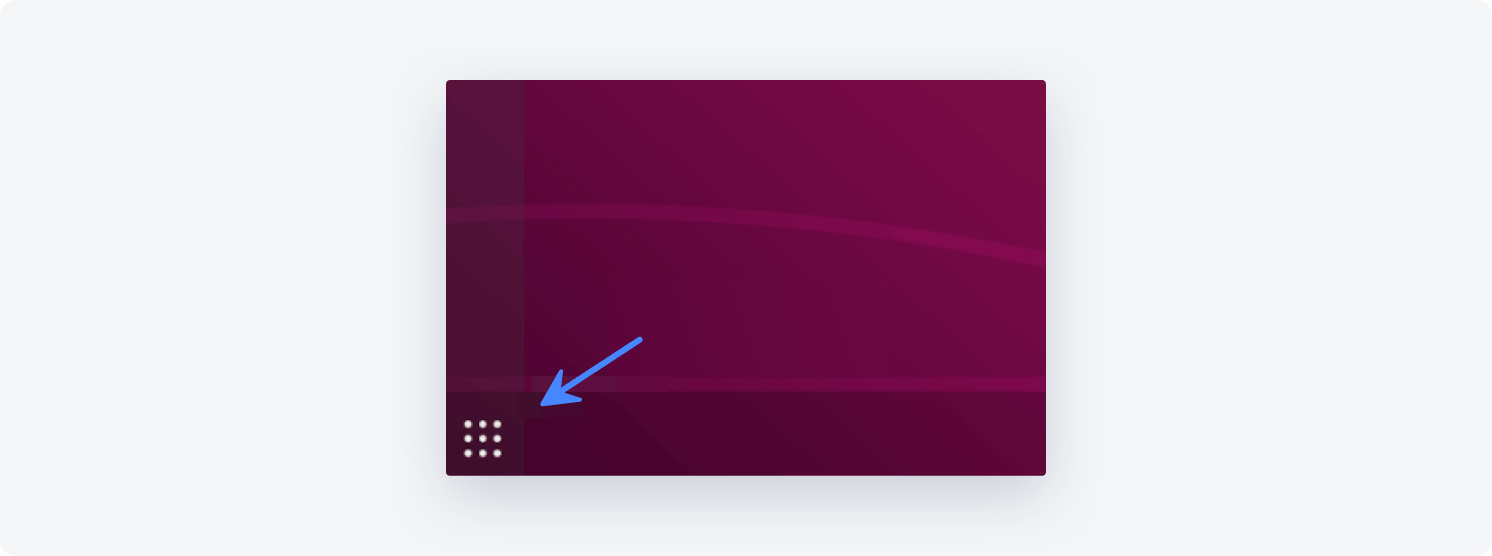
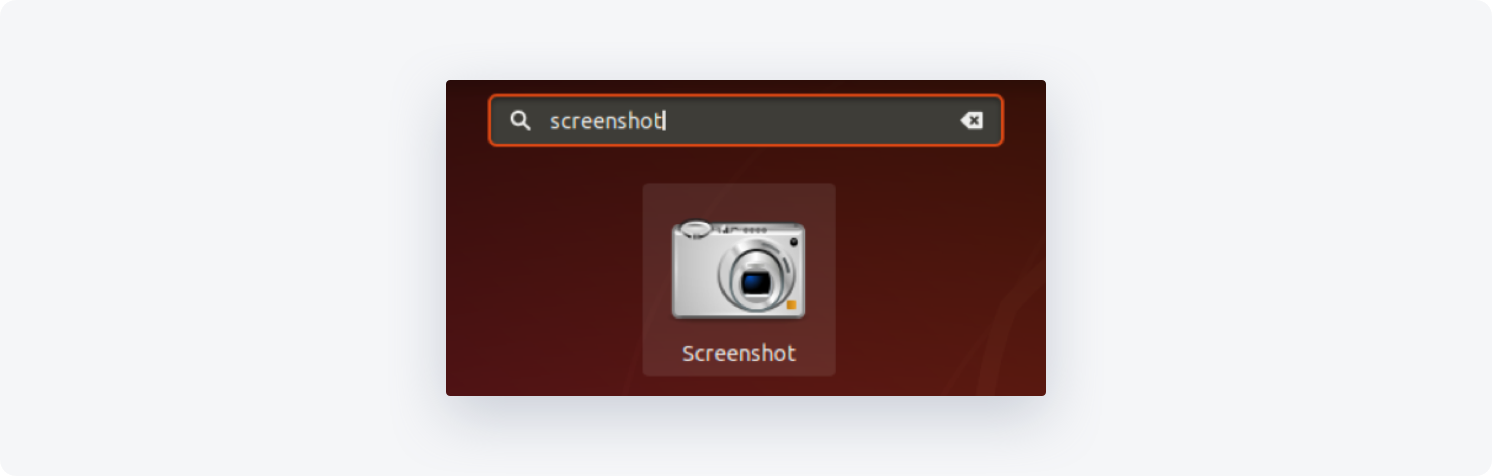
- In the app, you will be able to choose if you wish to take a full screenshot or select an area
Then, click the Take Screenshot button.
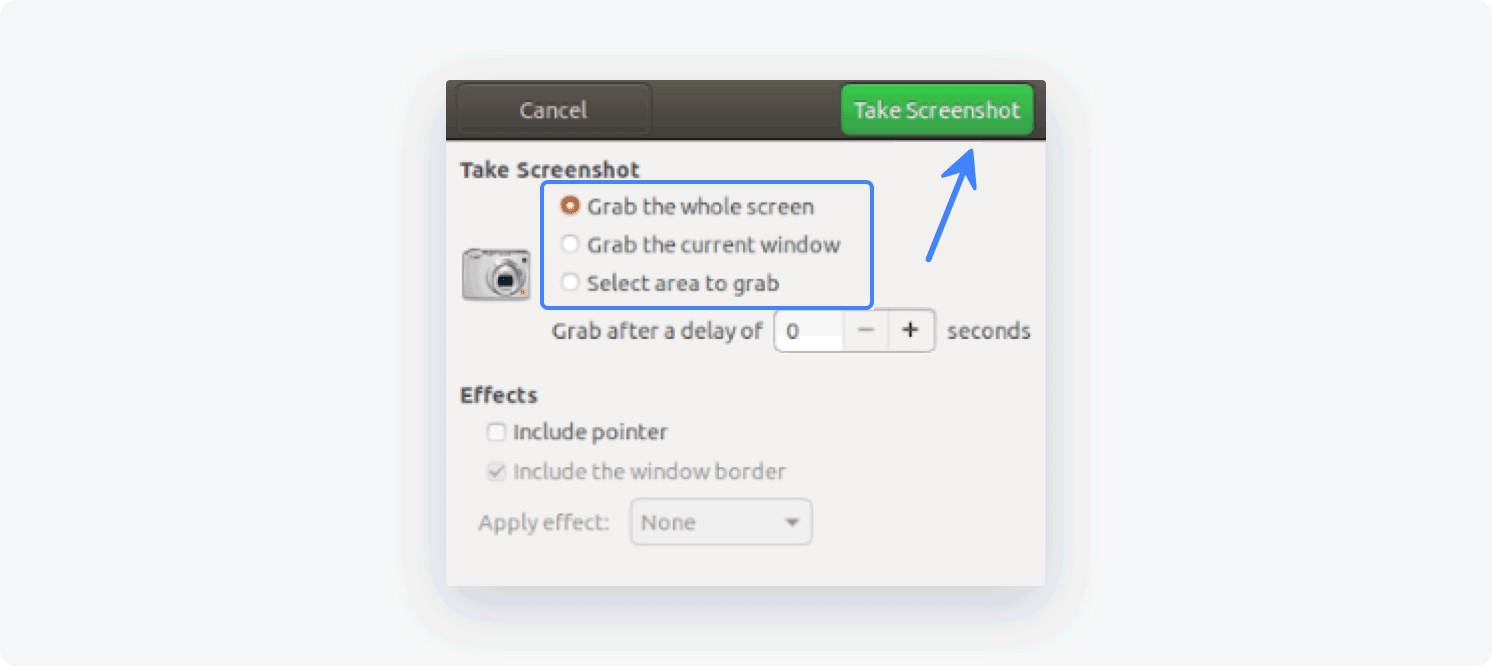
- Afterwards, you will be prompted to save the screenshot
Select the folder where you wish to store the screenshot image file and click Save.
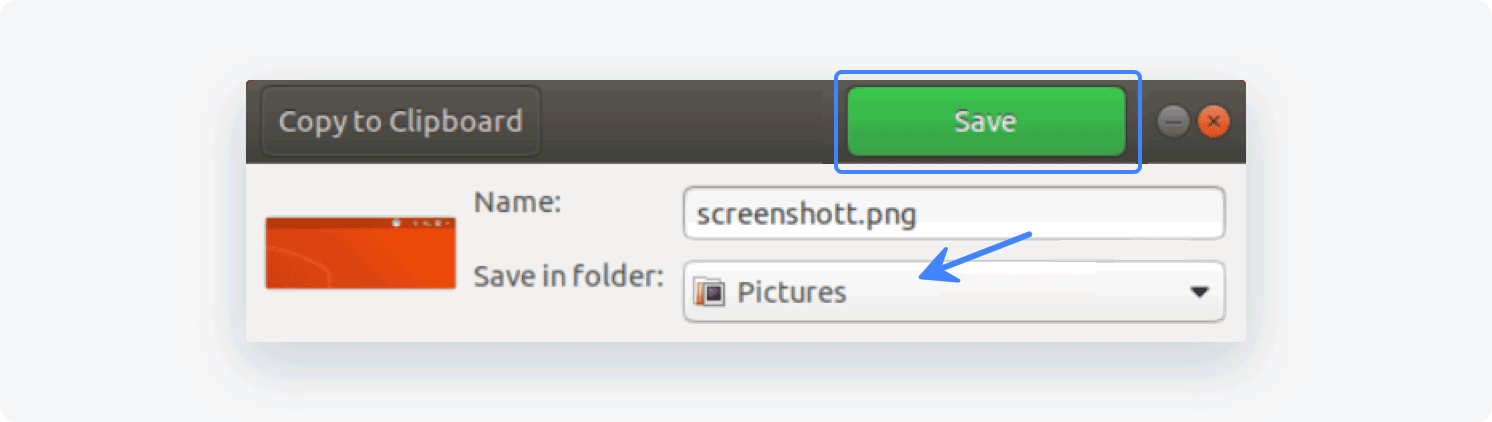
Note: If you're contacting our 24/7 customer support team, you can send us your screenshot(s) as an attachment in your message.