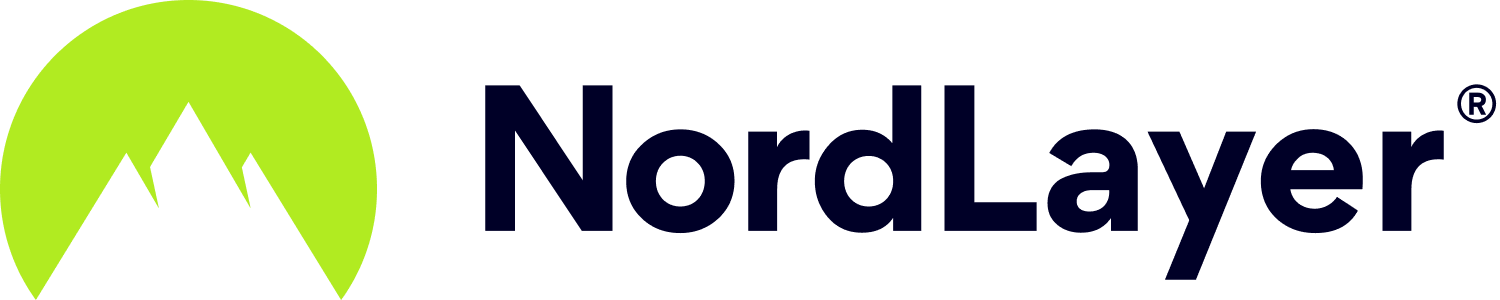- 1 Minute to read
Step 4: Install app and configure the settings
- 1 Minute to read
Download and install app
Once you've set up your organization, download and install the NordLayer application. For a quick explanation on how to download the NordLayer application, please take a look at our video guide.
Configure the app's settings
Next, configure the settings. The exact functionalities vary depending on your app’s environment and operating system.
General Settings
- Launch app at login (Windows) / Auto-launch (macOS): if enabled, the app will start running as soon as you start your computer.
- ThreatBlock: if enabled, ThreatBlock will automatically block harmful websites so that no malware or other cyber threats can infect your device. Flashy pop-ups, auto-play ads, and other advertisement material will not be displayed either. ThreatBlock blocks a website if it is related to any sort of illegal activity or if it was identified as unsecure in one of the trusted databases that evaluate information based on various factors and user feedback. Read more in Why is ThreatBlock blocking some sites?
- Kill switch: cuts off your internet connection to protect your data traffic in case your VPN connection is disrupted. (While iOS and macOS platforms do not have a toggle, Kill switch is implemented within Operating System level)
- Status notifications: displays a notification every time you connect or disconnect from the NordLayer servers.
Auto-connect
- When app launches: automatically connects the app to the server upon starting when using a Wi-Fi network (trusted and untrusted) or Ethernet.
- When using untrusted Wi-Fi: automatically connects the app to the server when using untrusted Wi-Fi. Untrusted Wi-Fi is a network with no password or weak encryption.
- Auto-connect to: allows you to select a country or gateway for the app to connect to.
- Trusted networks: networks you trust (e.g., your home Wi-Fi) can be added to a trusted list. The auto-connect feature for such networks will be disabled.
VPN protocol
If the option Automatic (recommended) is selected, the app will pick the most suitable protocol for your network. UDP is more common and sometimes provides better connection speeds. However, TCP is more robust and reliable, especially if you are having issues with an unstable connection. Read more What is OpenVPN?
Note: In case you have any questions or are experiencing any issues, please feel free to contact our 24/7 customer support team.