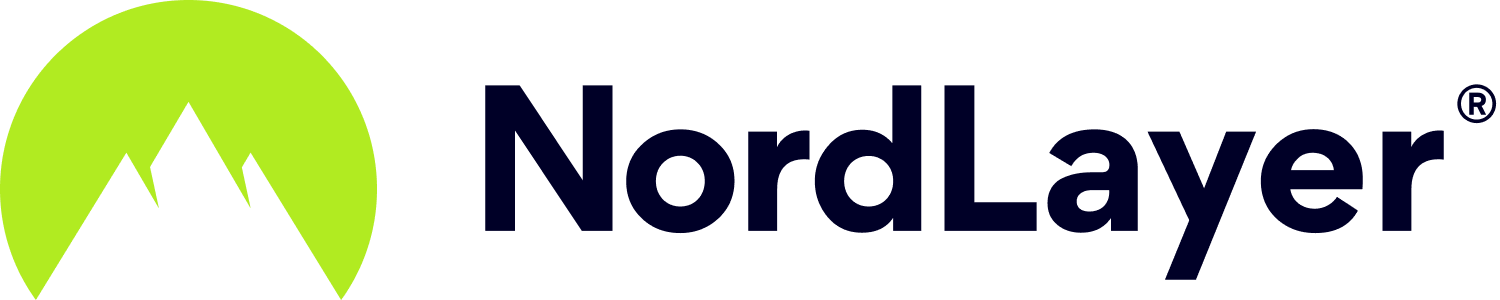- 1 Minute to read
Centrally implement 2FA for an organization
- 1 Minute to read
NordLayer supports two-factor authentication via SMS or TOTP. 2FA can be enabled in the NordLayer application and even centrally implemented across your entire organization.
To centrally enable 2FA for your entire organization, log in to your Partners Management Console on the web. In Settings, go to the Login methods tab and click the enable button for Two-factor authentication. Once you confirm you want to enable 2FA, it will be activated for everyone in your organization.

For a quick explanation on where to find this setting, please take a look at our video guide.
To enable 2FA on your device, open the NordLayer application, go to Settings (Windows & Android) or Preferences (MacOS & iOS), and under Account, you can enable Two-factor Authentication. Please note in case 2FA was enabled centrally by your organization’s admin, you won’t be able to disable it on your device.
Note: In case you have any questions or are experiencing any issues, please feel free to contact our 24/7 customer support team.