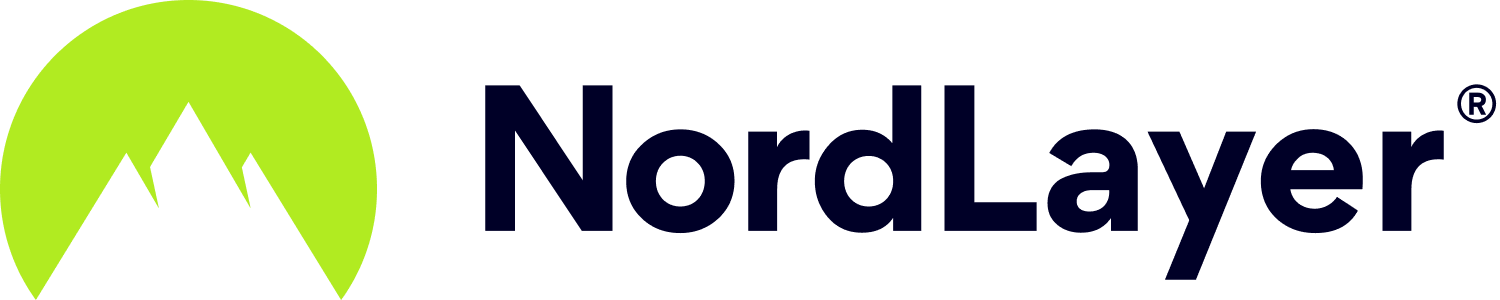- 1 Minute to read
OneLogin 3rd party authentication
- 1 Minute to read
In order to enable OneLogin as a login option for the end users, you will need to do the following:
- Head to the OneLogin dashboard
- Navigate to Applications section
- Click on Add App
- Search for OpenId Connect (OIDC) and select it
- Type in NordLayer as a Display Name
- Navigate to Configuration tab
- In the Redirect URl's, enter:
https://auth.nordlayer.com/v1/tokens/oauth/resolution
- In the SSO tab, select Application Type as Web and Authentication Method as POST
- Click Save in the top right corner of the OneLogin dashboard
Now you will need to copy three values from the OneLogin dashboard (Applications -> NordLayer -> SSO) - Client ID, Client Secret and Subdomain.
Please note, the Subdomain value is only the part as shown in the screenshot:

In order to allow a OneLogin user to log in via SSO to the NordLayer application or the Control Panel, head to the Users section in the OneLogin dashboard:
- Select a user from the list
- Head to the Applications section on the left
- Click a plus sign on the top right corner
- Select your newly created NordLayer application and click Continue and then Save
To finalize OneLogin SSO for the NordLayer application or the NordLayer Control Panel, please open the Service Management Portal on our website and head to Settings - Login methods. If you select OneLogin, you will be prompted to enter the three previously copied values: client_id, client_secret and subdomain.

- Single-Sign-ON (SSO) will be enabled on Control Panel, VPN apps and Browser Extension
- You can have multiple SSO options listed for authentication
- It is possible to remove email & password authentication, leaving SSO as the only option to sign in
Other available SSO providers include Azure, Google, JumpCloud and Okta. You can set them up in the Service Management Portal by following these guides:
- Entra ID (Azure AD) 3rd party authentication
- Google SSO 3rd party authentication
- JumpCloud 3rd party authentication
- Okta 3rd party authentication
Note: In case you have any questions or are experiencing any issues, please feel free to contact our 24/7 Customer Support team.