"Device limit reached" error during NordLayer log in
For Users
If you see a "Device limit reached" error when trying to log in to NordLayer, this means you've reached the maximum number of allowed devices (6) connected to your account.
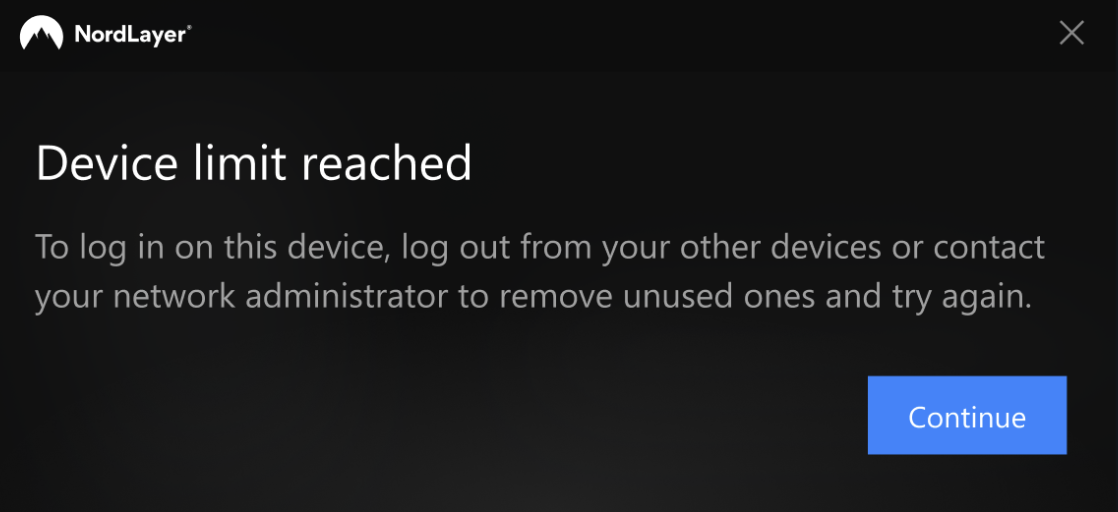
Why this occurs
NordLayer follows Zero Trust Network Access (ZTNA) security practices, which limits each user to a maximum of 6 simultaneous login sessions across:
- NordLayer mobile applications
- NordLayer desktop applications
- NordLayer browser extensions
- Manual VPN configurations
How to fix this
- Log out from at least one unused device where you're currently signed in
- Try logging in again on your current device
- If you can't access other devices, contact your organization administrator to help remove unused devices
For organization administrators
Managing user devices
To help users resolve this issue:
- Navigate to the specific user's profile in the NordLayer Control Panel
- Review “Member’s devices” list
- Check the last sign-in date for each device to identify unused ones
- Use the "Delete" option to remove and disconnect any unnecessary devices
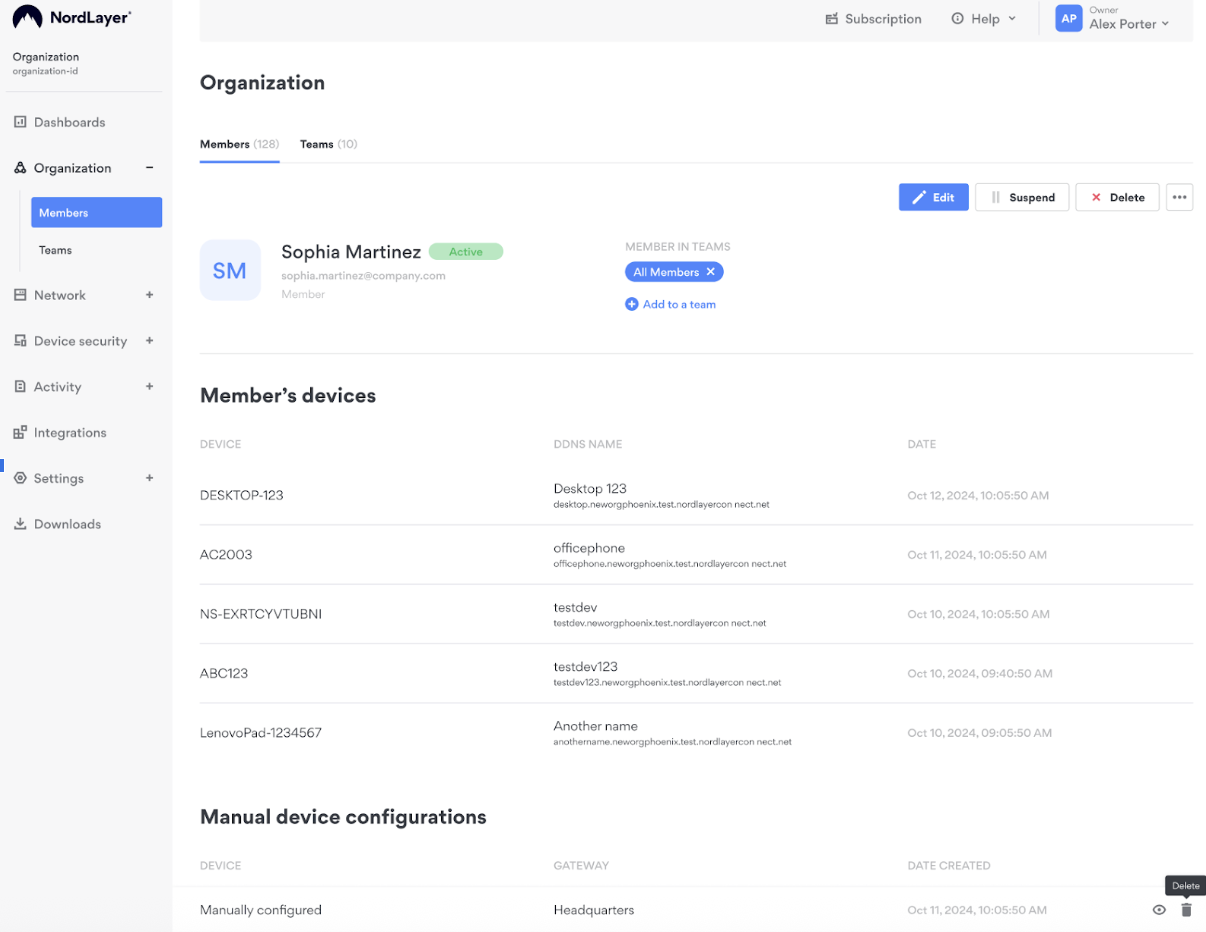
Note:
When a user has six or more devices already connected, they cannot sign in on any additional devices until some are removed.