This guide will show you how to edit, add, or remove the DNS settings on your iOS mobile or tablet device.
Changing the DNS on your device can help you improve connection quality and, in some cases - speed.
- Open the Settings on your iOS device and go to Wi-Fi.
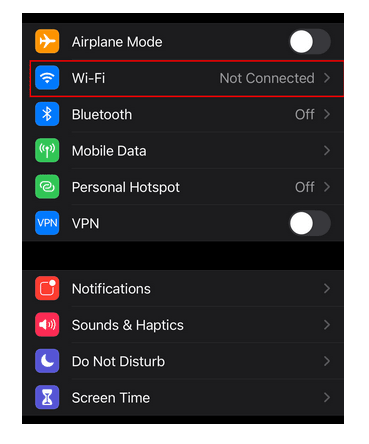
- Click on the ℹ️ icon next to the network you are currently connected to.

- In the new menu, scroll down and select Configure DNS under the DNS tab.
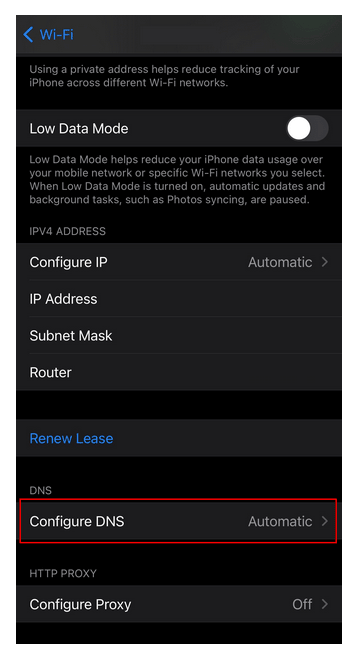
- Tap the ⛔ button next to every available DNS address, and delete all of them.
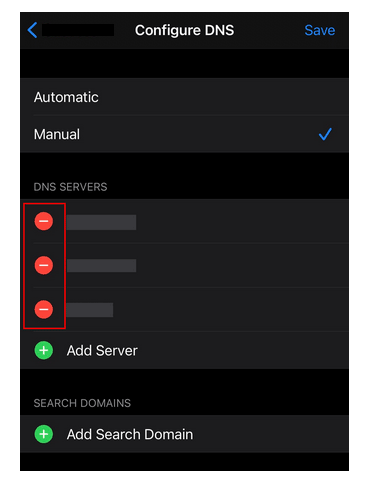
- Now you will need to add 2 DNS addresses, click on the Add Server button.
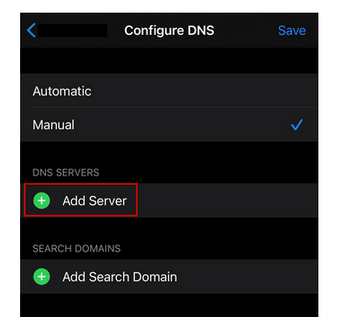
- Enter the following DNS addresses. Keep in mind that these 2 addresses need to be added as separate options, so you will need to add 2 servers in total.
- DNS 1: 208.67.222.222
- DNS 2: 208.67.220.220
- Once both DNS addresses have been added, click Save.
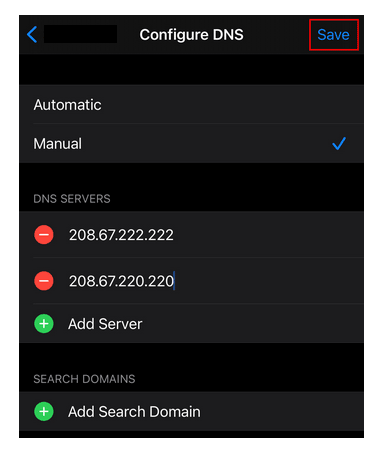
Note: In case you have any questions or are experiencing any issues, please feel free to contact our 24/7 customer support team.