This guide will show you how to disable IPv6 address support on your macOS device.
Step-by-step guide to disable IPv6 on macOS
-
Click the Apple logo and then System Preferences...
-
On the preferences window, click Network.
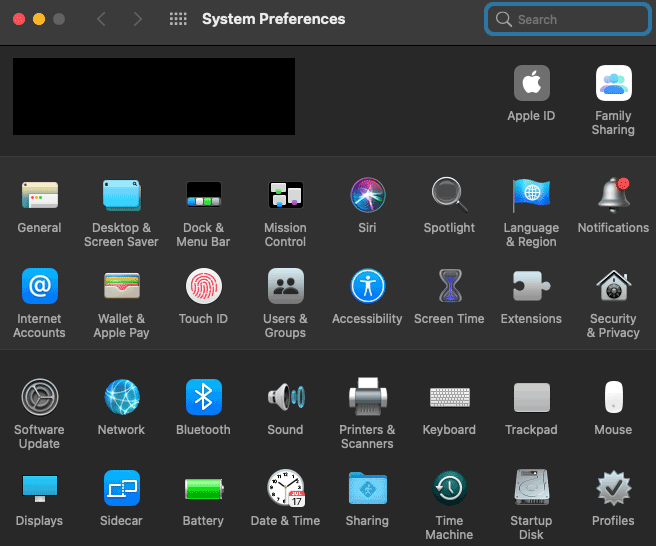
- Select the first network connection you see listed on the left-hand side (usually Ethernet or Wi-Fi), then click the Advanced button.
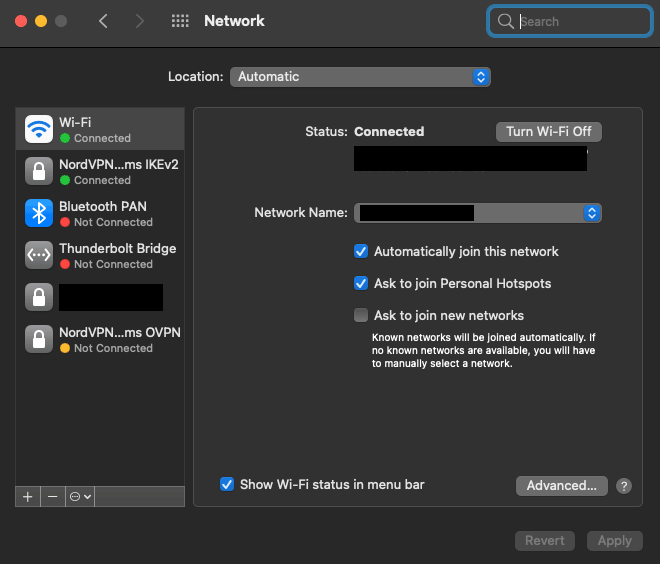
- Go to the TCP/IP tab at the top. Besides Configure IPv6, set it to Off. If you do not have this option, select Link-local Only.
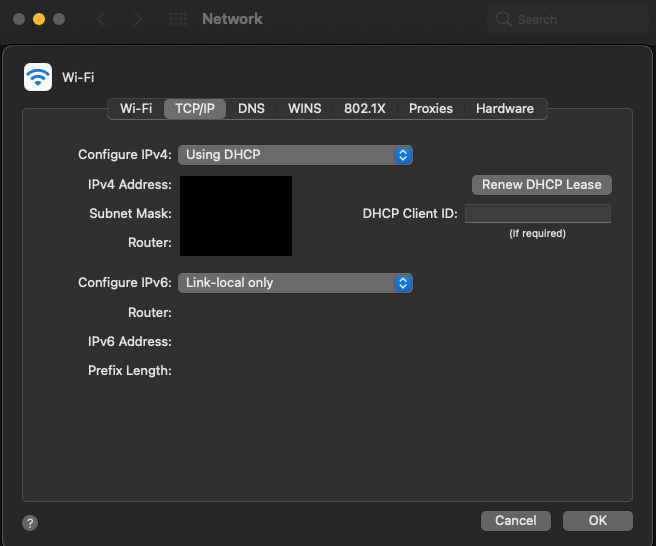
- Click OK to apply changes. If you connect to a different network type (Wi-Fi, for example), repeat this process with the new network.
Note: In case you have any questions or are experiencing any issues, please feel free to contact our 24/7 customer support team.