NordLayer is a secure network access solution designed to protect your business from online threats by ensuring your safe access to company resources. Whether you're working from home or using public Wi-Fi at a cafe, NordLayer keeps your internet connection secure and enables private access to the tools and resources you need.
This guide will walk you through the basics, from setting up NordLayer to understanding its key features, so you can start using the platform with confidence.
Getting started: step-by-step instructions
1. Installing the NordLayer App
After your network administrator configures NordLayer, you should receive an email invitation (the invitation link is only active for 72 hours).
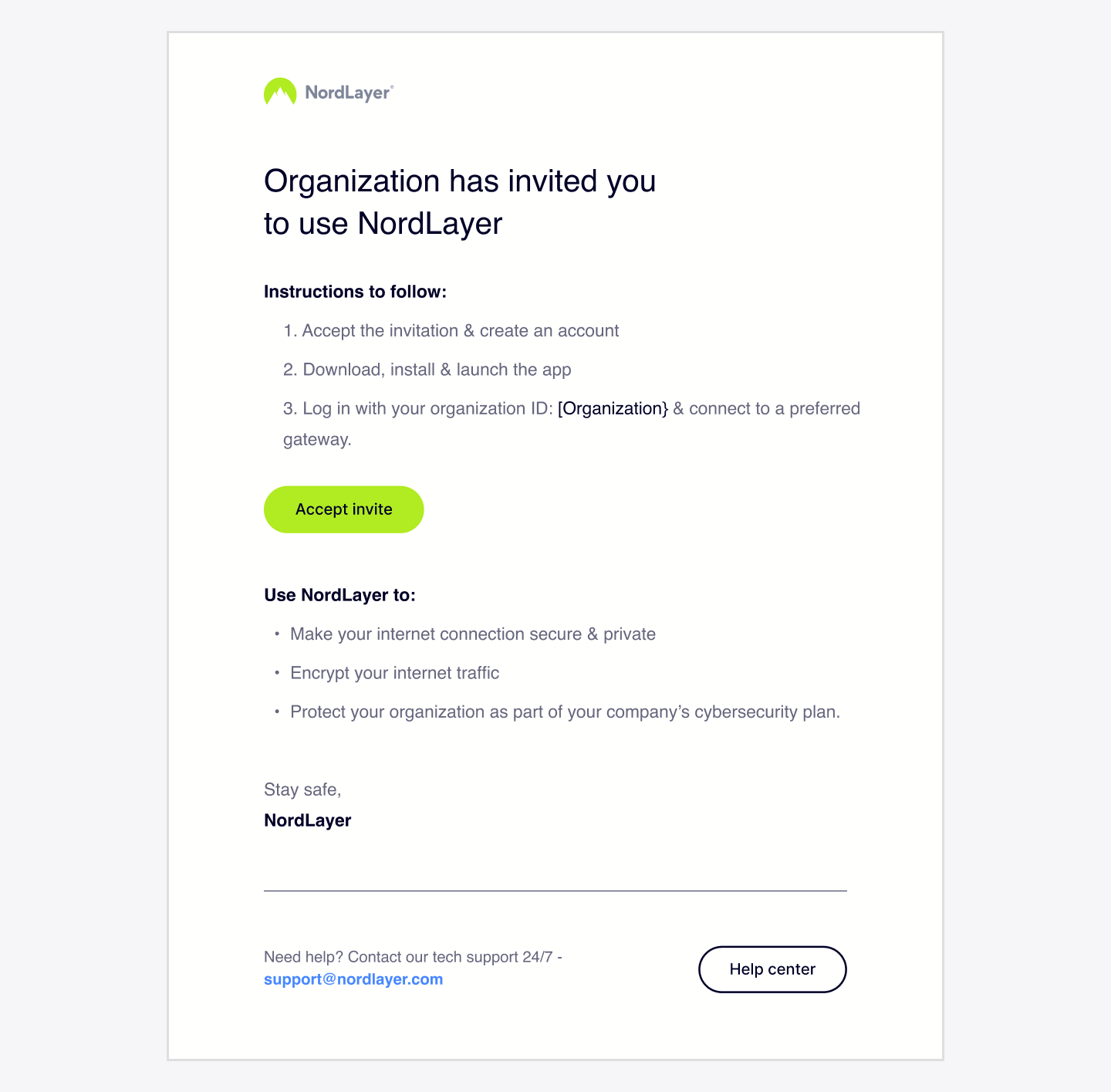
Click the link in the email to download and install the NordLayer app on your device.
- For desktop: You’ll receive a direct download link in the invitation email.
- For mobile devices: Visit your app store (iOS or Android) and search for “NordLayer.”
If your organization uses remote software installation, NordLayer can also be deployed remotely. This means it can be installed on your device without you needing to download anything.
2. Logging in
After installing the app, log in with the organization ID and credentials you created when setting up your account. You'll find the organization ID in the invitation email you received.

NordLayer supports Single Sign-On (SSO), so you may be able to use your existing credentials from services like:
- Entra ID.
- Google SSO.
- JumpCloud.
- Okta.
- OneLogin.
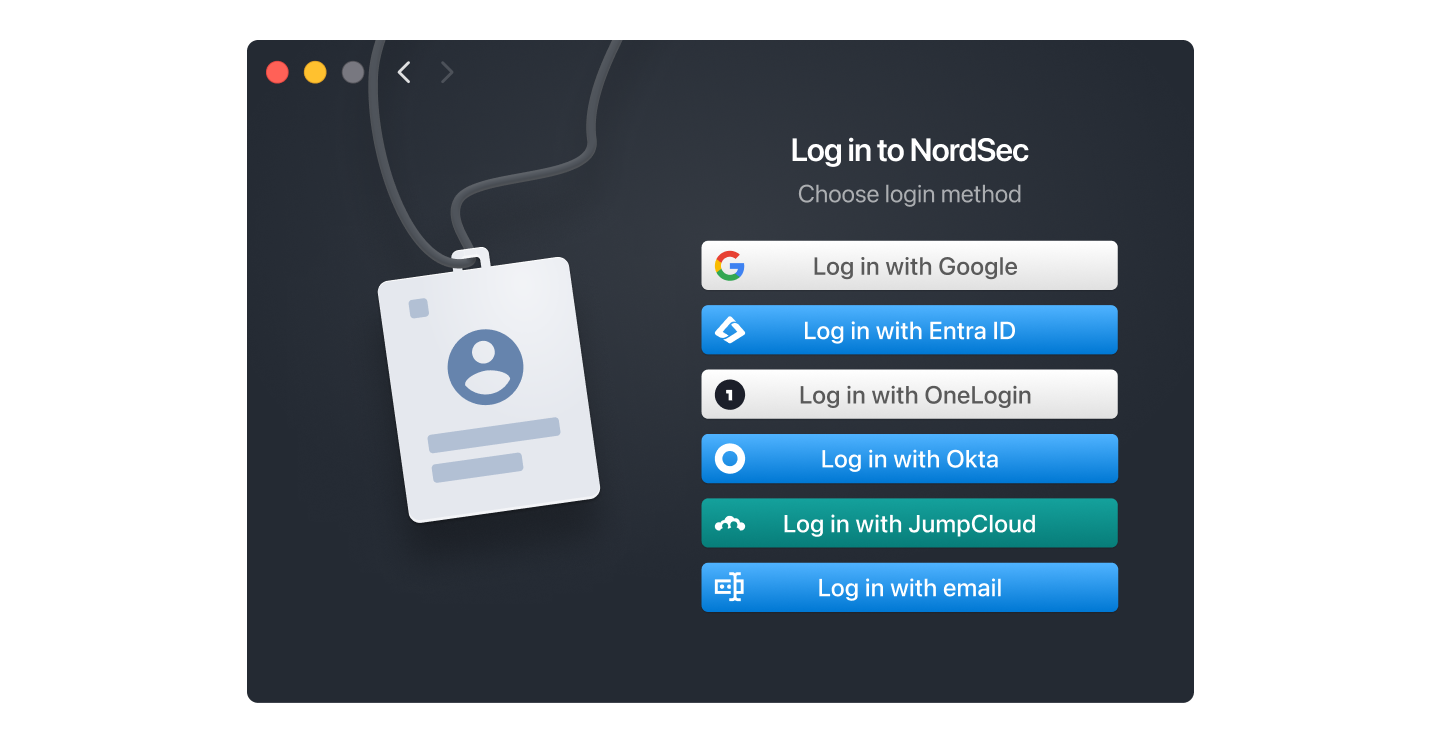
For extra security, NordLayer uses Two-Factor Authentication (2FA). Once you enter your login details, you’ll receive a code on your phone, email or authentication apps to confirm your identity.
3. Connecting to a secure network
Once logged in, (depending on the settings configured by your administrator) you'll see two options:
- Organization gateway: for accessing your company’s private servers or resources with a dedicated IP address for enhanced security.
- Shared gateway: for securing your internet connection and masking your IP when browsing.
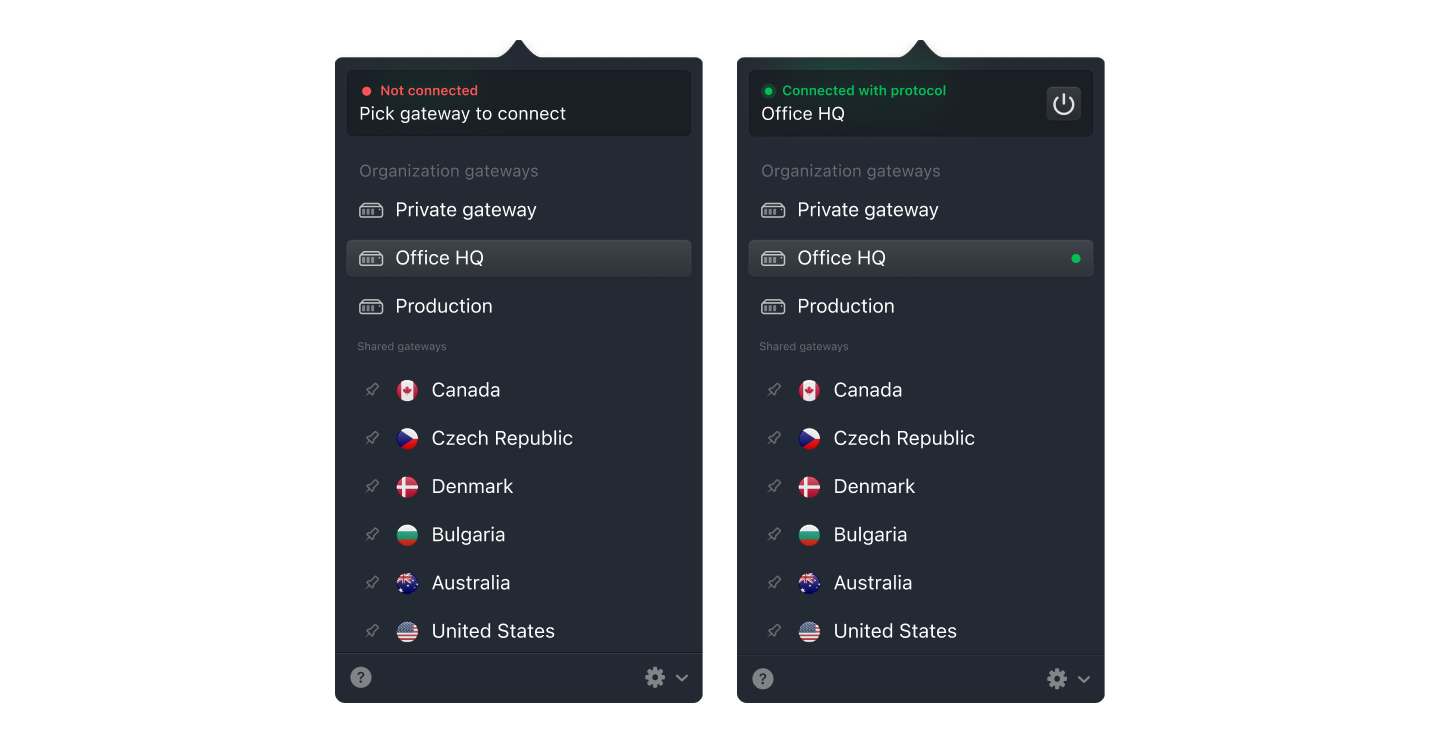
As a general rule, if you're browsing casually and want to bypass geoblocks, choose Shared Gateways. For accessing work files or using cloud applications, select Organization Gateways instead.
Both options will encrypt your connection and hide your IP address, ensuring your activities remain secure.
Key features: how NordLayer helps you stay secure
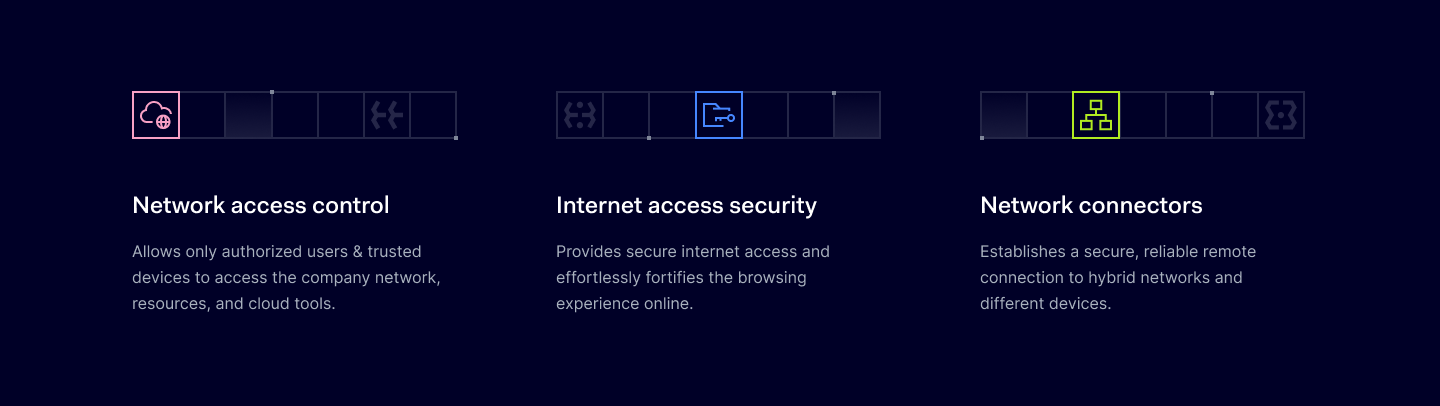
1. Safer internet access
Whether you're working from home or traveling, NordLayer ensures a safe internet connection:
- Web Protection: This feature prevents you from accessing malicious websites that could harm your device or compromise company data. It’s an automatic shield, so you don’t need to worry about identifying harmful websites yourself.
- IP masking: NordLayer changes your IP address, keeping your real location private and protecting your browsing data from prying eyes.
- Geo-specific content: NordLayer enables you to access region-specific content by connecting through virtual locations, allowing you to view content tailored to your desired geographic region.
2. Safer private resources access
NordLayer gives you secure access to company resources, ensuring you can work without compromising data security:
- Organization gateway: This creates a private connection between you and your company's resources. It’s useful for accessing sensitive company data, internal databases, or cloud platforms like AWS or Microsoft Azure.
- IP Allowlisting: If your company restricts access to certain resources based on IP addresses, using a fixed IP through NordLayer ensures only authorized users can gain access.
Everyday use cases
Here are some real-world scenarios where NordLayer can make your work more secure and efficient:
- Traveling: when you connect to public Wi-Fi at an airport or coffee shop, NordLayer encrypts your traffic and hides your location, protecting sensitive company information.
- Geo-restricted content: If you need to test ads or view content for different regions, simply select a virtual location in the NordLayer app and check how your content displays in that country.
- Secure Collaboration: For remote teams, NordLayer allows easy, secure access to shared company resources, ensuring everyone is on the same page without compromising security.
Frequently Asked Questions
What to do if you can’t connect to NordLayer servers?
If you’re having trouble connecting, try the following steps based on your device: connect to a different network, change the connection protocol, disable interfering apps, or update the NordLayer application. For a detailed guide, please visit this link.
Which operating systems is NordLayer compatible with?
NordLayer supports Windows, macOS, Android, iOS, and Linux. For the latest supported versions, please refer to this article.
How to reinstall NordLayer apps?
If you're experiencing issues, following the installation instructions for your operating system may help resolve them.
Please select your guide below:
- Windows.
- macOS.
- Linux (RHEL, Debian).
- For Android and iOS devices, reinstalling the NordLayer app involves going to the Google Play Store (for Android) or the Apple App Store (for iOS), deleting the app, and then downloading it again.
How to set up Browser Extension?
NordLayer Browser Extension can be installed by going to your browser’s store:
- Chrome: Chrome Web Store
- Firefox: Mozilla Add-ons
- Edge: Microsoft Edge Add-ons
- Brave: Brave extension store
After adding NordLayer Browser Extension to your browser, open it, log in to your NordLayer account, and connect to gateways just like you would when using an app.
How to improve VPN connection speed?
Try these quick fixes:
- Switch servers: Test different locations.
- Close apps: Disable background programs.
- Change protocol: Try OpenVPN or WireGuard.
- Restart: Reboot your device.
- Set DNS: Use custom DNS servers.
- Reset network: Refresh your network settings.
- Manual connection: Try a manual setup.
For more details, check out this article.
How to use NordLayer on Wi-Fi with a captive portal?
A captive portal is a network access point that requires users to perform a specific action before granting full internet access. This is often seen in public Wi-Fi hotspots like cafes, hotels, or airports.
Captive portals at airports block VPN connections, disrupting wifi access. Disconnect NordLayer, connect to wifi, and then reconnect for secure browsing. For more details, you may find full information in the article.
I've forgotten my account password. How can I reset it?
Your organization owner can send you a password reset link, but you can also do it yourself on our website. Enter your email and organization ID to receive instructions. Your password must include an uppercase letter and a number.
I've forgotten my Organization ID. How can I log in?
If you've forgotten your Organization ID, enter your registered email address here. We'll send it to you by email.
Can I access shared drives remotely while NordLayer is set up?
NordLayer allows you to access Windows shared drives remotely using either Site-to-Site connections or Cloud LAN, provided that they are configured by your network administrator.
What to do if I didn't receive an invitation email?
To join a NordLayer organization, you need a valid email address to receive an invitation. If you haven't received it, check your spam, promotions, or ask the owner to resend.
Note: In case you have any questions or are experiencing any issues, please feel free to contact our 24/7 customer support team.