NordLayer clients can easily export a list of all members in their organization. Follow these steps to complete the process.
- Start by logging into your NordLayer account using your credentials.
- Once logged in, you will see a navigation menu on the left side of the screen. Click on the Organization tab.
- In the organization section, find and click on Members. This will display a list of all the members in your organization.
- On the Members' page, click the button Export list as .csv
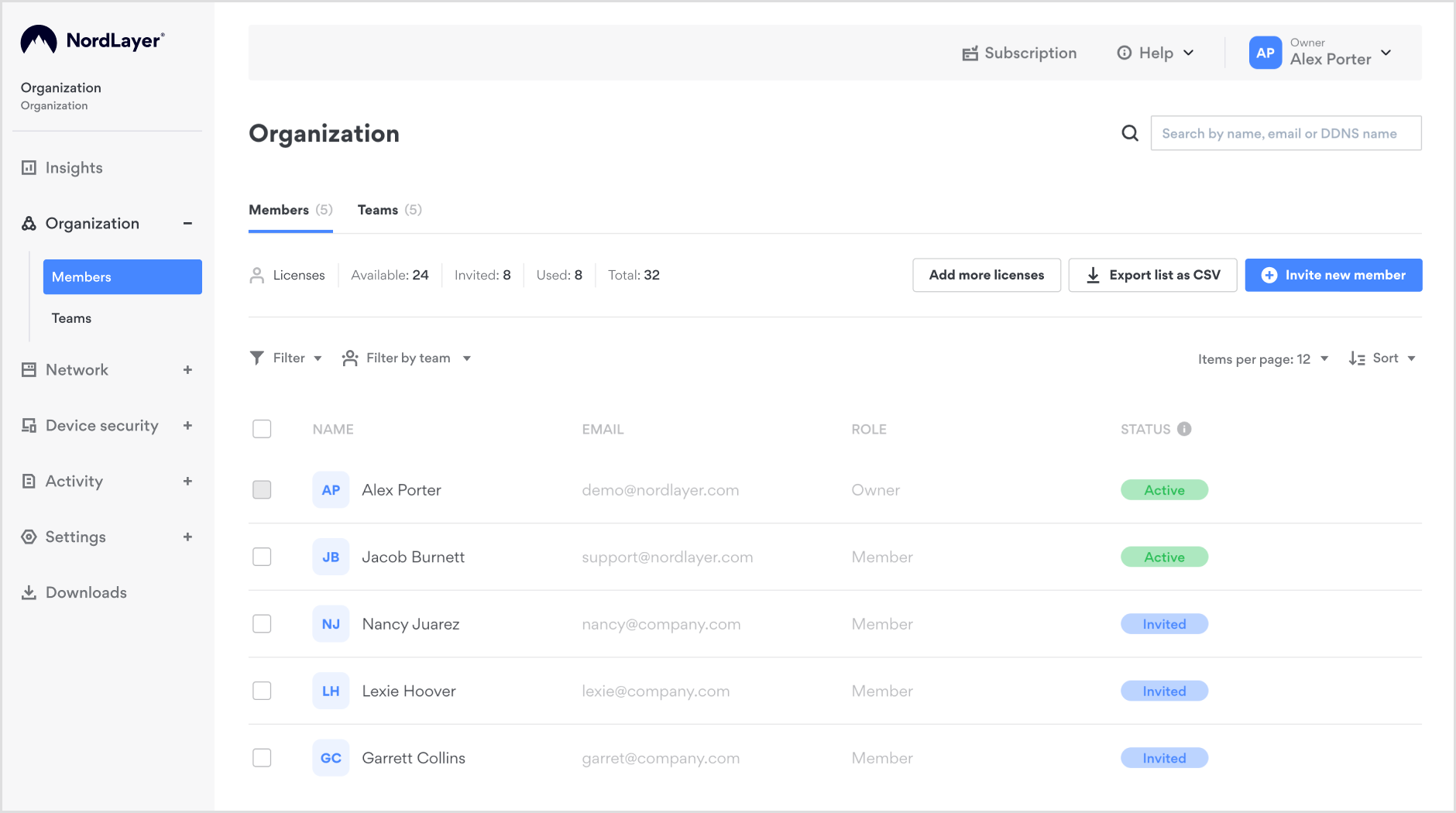
- Wait for a few seconds while the system processes your request. Once ready, the CSV file will be downloaded to your device.
Please note
Only users with Owner, Administrator, or Delegated Administrator can access this functionality. If you do not have one of these roles, you cannot export the list of members.
Note: In case you have any questions or are experiencing any issues, please feel free to contact our 24/7 customer support team.